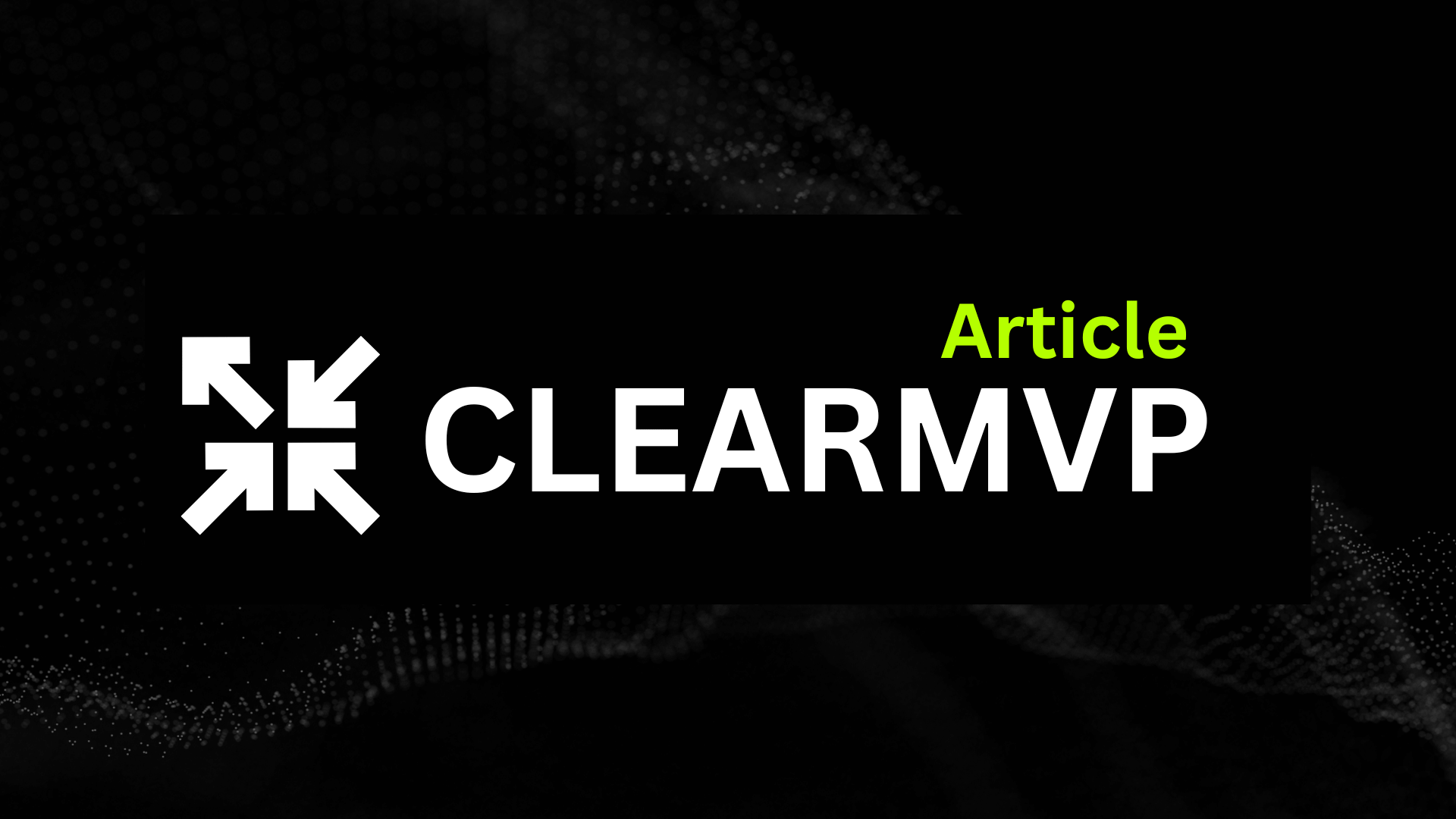Understanding Data Leakage in Android Apps
Imagine downloading a sleek new Android app—only to find out later it quietly leaked your personal data to hackers or shady advertisers. Unfortunately, this nightmare scenario is more common than you might think. Data leakage happens when sensitive information—like login credentials, payment details, or private messages—escapes the app’s secure boundaries, often due to poor coding practices or misconfigured security settings. For Android developers and businesses, preventing this isn’t just a technical checkbox; it’s a critical responsibility to protect user trust and avoid costly fallout.
Just how big is this problem? According to a 2023 report by Zimperium, nearly 14% of Android apps analyzed had insecure data storage vulnerabilities, leaving millions of users exposed. We’ve seen high-profile breaches like the 2021 LinkedIn scraping incident, where over 700 million user records were leaked—much of it harvested from poorly secured mobile apps. And it’s not just big brands at risk: small startups and indie developers face the same threats, often with fewer resources to recover from a breach.
Why Data Leakage Hurts Everyone
When an app leaks data, the consequences can be severe:
- For users: Identity theft, financial fraud, privacy invasion, or even personal safety risks.
- For businesses: Regulatory fines (think GDPR or CCPA), lawsuits, loss of customer trust, and long-term reputational damage.
- For developers: App store bans, negative reviews, and the headache of emergency patching.
Bottom line? A single leak can unravel years of hard work and damage relationships beyond repair. That’s why security must be baked into every stage of Android development—not slapped on afterward.
What You’ll Learn
The good news: preventing data leakage isn’t rocket science. It’s about following proven, practical strategies that safeguard sensitive information without compromising user experience. In this guide, we’ll walk through six battle-tested ways to keep your Android app airtight, including:
- Encrypting data both at rest and in transit
- Using secure storage APIs correctly
- Implementing robust authentication and authorization
- Minimizing data collection and retention
- Securing third-party libraries and APIs
- Regularly testing and auditing your app’s security
Remember: protecting user data isn’t just good ethics—it’s smart business. When users trust your app, they stick around longer and recommend it to others.
So if you’re serious about building Android apps that people can rely on, mastering these techniques is non-negotiable. Let’s dive in and make sure your app never becomes the next cautionary tale.
1. Secure Data Storage: Protecting Sensitive Information at Rest
When it comes to Android app security, one of the biggest mistakes developers make is underestimating the risks of local data storage. Think about it: if a user’s device is lost, stolen, or compromised, any sensitive data stored unencrypted becomes low-hanging fruit for attackers. Unfortunately, this happens more often than you might think. A surprising number of popular apps still store passwords, tokens, or personal details in plain text, leaving both users and companies painfully exposed.
Common Pitfalls: Where Developers Slip Up
Let’s start with the usual suspects. Many developers lean on SharedPreferences for quick data storage, but by default, these files are stored unencrypted in the app’s private directory. Sure, it’s sandboxed from other apps, but if a device is rooted or malware gains access, that data is an open book. The same goes for SQLite databases—without encryption, all those user records, transaction histories, or private notes are just sitting there, waiting to be scooped up.
Another risky habit? Saving sensitive files or exports to external storage. Remember, anything on external storage (like an SD card) is accessible by any app with storage permissions. So, dumping confidential PDFs or images there is like leaving your house key under the doormat—convenient, but hardly secure.
Encrypting Data at Rest: Your First Line of Defense
The good news? Encrypting local data isn’t rocket science, and Android provides solid tools to do it right. The best practice is a layered approach—using the Android Keystore system to securely generate and store cryptographic keys, then leveraging AES (Advanced Encryption Standard) for the actual data encryption.
Here’s a simple rundown of how you might approach this:
- Generate or store an AES key securely in Android Keystore
- Use that AES key to encrypt sensitive data before saving it to disk or SharedPreferences
- When you need the data, decrypt it in-memory using the same key
For example, to generate and use an AES key stored in the Keystore:
KeyGenerator keyGenerator = KeyGenerator.getInstance(
KeyProperties.KEY_ALGORITHM_AES, "AndroidKeyStore");
keyGenerator.init(new KeyGenParameterSpec.Builder(
"MyKeyAlias",
KeyProperties.PURPOSE_ENCRYPT | KeyProperties.PURPOSE_DECRYPT)
.setBlockModes(KeyProperties.BLOCK_MODE_GCM)
.setEncryptionPaddings(KeyProperties.ENCRYPTION_PADDING_NONE)
.build());
SecretKey secretKey = keyGenerator.generateKey();Then, encrypt your data using this key with AES/GCM (which provides confidentiality and integrity):
Cipher cipher = Cipher.getInstance("AES/GCM/NoPadding");
cipher.init(Cipher.ENCRYPT_MODE, secretKey);
byte[] iv = cipher.getIV();
byte[] ciphertext = cipher.doFinal(plainTextBytes);Store the IV alongside the encrypted data, and you’re good to go. Just remember: never hardcode keys or store them in plain text!
Secure File Storage: Keep It Private, Keep It Encrypted
When dealing with files—say, images, documents, or cached data—the safest bet is to stick to internal storage (getFilesDir() or getCacheDir()), which is private to your app. Avoid external storage for anything sensitive. If you must use external storage, always encrypt the files first and consider adding access controls or obfuscation.
Here’s a quick checklist for secure file handling:
- Use internal storage for sensitive files
- Encrypt files before saving
- Avoid world-readable or world-writable file modes
- Purge cached sensitive data regularly
Pro tip: For even stronger security, pair encrypted file storage with biometric authentication (like fingerprint or face recognition) before decrypting and displaying sensitive info.
Actionable Takeaways: Make Security a Habit, Not an Afterthought
At the end of the day, protecting data at rest boils down to a few core principles:
- Never store sensitive data unencrypted, period.
- Leverage Android Keystore for key management—don’t roll your own.
- Encrypt SharedPreferences and databases using AES with keys stored securely.
- Keep sensitive files off external storage—or encrypt them thoroughly if you must.
- Purge or minimize stored sensitive data whenever possible.
Data breaches can be costly and reputation-shattering, but the right storage practices can dramatically reduce your risk. Treat every piece of sensitive data like it’s your own banking info, and your users will thank you—with their trust and loyalty.
2. Implement Proper Data Transmission Security
When it comes to Android security, one of the biggest mistakes developers make is underestimating the risks of transmitting sensitive data over insecure channels. Imagine sending a confidential letter but forgetting to seal the envelope—that’s what it’s like using plain HTTP for transmitting user credentials, payment information, or personal details. Anyone snooping on the network—whether it’s a malicious Wi-Fi hotspot or a compromised router—can intercept, read, or even manipulate that data. And in today’s world of relentless cyberattacks, that’s a recipe for disaster.
Why HTTPS and SSL/TLS Are Non-Negotiable
To keep prying eyes out, you must enforce encrypted communication using HTTPS, which relies on SSL/TLS protocols. This encryption ensures that data traveling between your Android app and backend servers stays confidential and tamper-proof. But just flipping the switch to HTTPS isn’t enough. You need to enforce it everywhere, disabling plain HTTP entirely. Starting with Android 9 (Pie), cleartext traffic is blocked by default, but it’s still wise to double-check your app’s configuration.
One powerful way to lock down transmission security is certificate pinning. Instead of blindly trusting any certificate signed by a trusted authority, your app only accepts a specific, known certificate or public key. Even if a hacker tricks a certificate authority or uses a rogue certificate, pinning stops the attack cold. Tools like OkHttp’s CertificatePinner make integrating pinning straightforward.
Network Security Configuration: Your Secret Weapon
Android offers a feature called Network Security Configuration—a simple XML file that lets you customize your app’s security policies without touching code. Think of it as a firewall for your network traffic. You can:
- Explicitly block all cleartext HTTP traffic
- Define trusted CAs or pin specific certificates
- Set different rules for debug vs. production builds
- Enforce stricter policies for sensitive domains
For example, here’s a snippet that blocks all cleartext traffic and pins a certificate:
<network-security-config>
<domain-config cleartextTrafficPermitted="false">
<domain includeSubdomains="true">api.yourapp.com</domain>
<pin-set expiration="2025-01-01">
<pin digest="SHA-256">YOUR_CERTIFICATE_PUBLIC_KEY_HASH</pin>
</pin-set>
</domain-config>
</network-security-config>This tiny configuration file can make a world of difference in blocking common attack vectors.
Secure API Communication in Action
Let’s say your app communicates with a payment gateway or a healthcare API. You don’t just want encryption—you want proof that you’re talking to the real server, not an impostor. Combining HTTPS with certificate pinning achieves this. Also, always validate server responses and handle SSL exceptions gracefully. Never disable SSL verification for convenience during development—that’s like leaving your front door wide open.
To make sure your implementation is airtight, use tools like:
- OWASP ZAP or Burp Suite to intercept and analyze app traffic
- Qualys SSL Labs to test your server’s SSL/TLS configuration
- SSLLabs’ Android SSL Checker to scan for vulnerabilities specific to mobile clients
Regularly testing your API endpoints helps you catch misconfigurations before an attacker does.
Pro tip: Never store API keys or secrets in plain text within your app package. Use the Android Keystore or encrypted storage, and rotate keys regularly to reduce exposure if leaks occur.
Wrapping It Up: Make Encryption the Default, Not the Exception
At the end of the day, protecting data transmission is about building a fortress around your users’ sensitive information. Don’t give attackers an easy in by relying on outdated protocols or sloppy configurations. Enforce HTTPS everywhere, leverage SSL/TLS with certificate pinning, and use Android’s network security features to lock things down tight. Combine that with regular security testing, and you’ll dramatically reduce the risk of data leakage during transit—keeping both your app and your users safe.
3. Minimize Data Exposure through Permissions and APIs
Let’s be honest—permissions can make or break your app’s security posture. Every time you ask for access to sensitive data like contacts, location, or the camera, you’re opening a potential doorway for data leakage. The problem? Too many Android apps still request far more permissions than they actually need, either out of convenience or poor design. This overreach not only risks user privacy but also erodes trust—two things no developer can afford to lose.
Why Excessive Permissions Are a Data Leak Waiting to Happen
Think of permissions like keys to rooms in a house. The more keys you hand out, the more chances someone will wander somewhere they shouldn’t. When your app requests unnecessary permissions—say, accessing the user’s contacts for a simple calculator—you’re increasing the attack surface. If your app or any of its dependencies get compromised, attackers suddenly have access to a goldmine of personal data. A 2021 study found that nearly 40% of popular Android apps requested permissions unrelated to their core function, creating needless privacy risks and regulatory headaches.
The antidote? Stick to the principle of least privilege. Only ask for permissions that are absolutely essential for your app’s core functionality. For example, if your app needs location data just once to personalize onboarding, don’t request continuous background location access. Instead, opt for the more restrictive, one-time permission. This not only limits your liability but also reassures users that you respect their privacy.
Smart Permission Requests: How to Do It Right
Requesting permissions thoughtfully is both an art and a science. Here are some best practices to keep your app lean and your users happy:
- Request permissions at runtime, not install time. This gives users context about why you need access, improving transparency and trust.
- Explain the “why” clearly. Use permission rationale dialogs to tell users exactly how granting access benefits them.
- Use granular permissions. Instead of broad access, opt for more specific permissions (e.g.,
ACCESS_FINE_LOCATIONvs.ACCESS_BACKGROUND_LOCATION). - Audit permissions regularly. Review your manifest and remove any permissions no longer essential as your app evolves.
- Respect denial. If a user declines a permission, gracefully degrade functionality rather than nagging or crashing.
Pro Tip: Always test your app’s core features with permissions denied. This helps you design fallback experiences and avoid accidental data exposure when permissions aren’t granted.
Handling Sensitive APIs with Care
Beyond permissions, how you interact with Android’s sensitive APIs matters just as much. APIs that touch contacts, location, camera, or microphone are prime targets for exploitation if mishandled. Mishaps here can leak data silently, damaging your reputation overnight.
For instance, if your app accesses the camera, ensure you aren’t inadvertently saving images or video streams in unprotected storage. Use the MediaStore API with scoped storage to control where media files go. When working with location data, avoid storing raw coordinates unless absolutely necessary, and always anonymize or encrypt before saving. And when accessing contacts, never sync or upload data without explicit user consent—that’s a privacy violation waiting to happen.
Building Transparency and Trust with Users
At the end of the day, users want to feel in control of their data. The more transparent you are, the more likely they’ll trust your app with sensitive permissions. Be upfront about what you collect, why, and how it benefits them. Use onboarding flows or in-app messages to explain permission requests in plain English, not legalese.
Remember, Android 13 and above now allow users to grant permissions for individual photos and videos instead of entire libraries. Embrace these granular controls—they protect users and reduce your app’s risk profile.
In short, minimizing data exposure through smart permission management and careful API use isn’t just a security checkbox—it’s a core part of building apps users genuinely trust. Keep your requests lean, your explanations clear, and your data handling airtight. When you do, you’ll dramatically reduce your risk of data leakage—and build a stronger, more respectful relationship with your users along the way.
4. Prevent Data Leakage via Third-Party Libraries and SDKs
When it comes to Android app development, third-party libraries and SDKs are a double-edged sword. Sure, they speed up development and add powerful features—from analytics to social sharing—but they can also quietly open the door to data leakage. The real kicker? Sometimes, you won’t even realize sensitive information is leaking out until it’s too late. So, how do you harness the benefits of third-party tools without compromising your users’ data? Let’s break it down.
The Hidden Risks of Third-Party Code
Every time you integrate a library or SDK, you’re essentially trusting someone else’s code inside your app. And that code might be collecting, transmitting, or even selling user data behind the scenes. For example, a 2020 study by the International Data Corporation found that over 60% of popular Android apps included third-party SDKs with potential privacy risks. Some ad networks and analytics tools have been caught scraping device identifiers, location data, or even contact lists—all without explicit user consent. Even well-intentioned libraries can introduce vulnerabilities if they’re outdated or poorly maintained.
Vetting and Managing Your Dependencies
The first line of defense? Be picky about what you include in your app. Before adding any library, ask yourself: Do I really need this? If the answer’s yes, then it’s time to dig deeper. Here’s how you can keep your dependencies in check:
- Research the library’s reputation. Look for open-source options with active communities and transparent development.
- Review the source code (if available) or at least scan for suspicious permissions or network calls.
- Keep everything updated. Outdated libraries are a goldmine for attackers exploiting known vulnerabilities.
- Set up automated dependency scanning tools like Dependabot or Snyk to alert you about new security issues.
- Limit the number of SDKs. The fewer third-party tools you rely on, the smaller your attack surface.
Think of it like inviting guests to your house party—you want to know who’s coming, what they’ll be doing, and whether they might snoop around where they shouldn’t.
Understand SDK Privacy Policies and Data Sharing Practices
Not all SDKs are created equal—especially when it comes to handling data. Some analytics and advertising SDKs explicitly collect user data to build profiles or serve targeted ads. Before integrating any third-party service, read their privacy policies carefully. What data do they collect? How do they use it? Do they share it with other parties? If an SDK’s practices don’t align with your app’s privacy commitments—or worse, violate GDPR or CCPA regulations—it’s better to walk away.
Pro Tip: Include disclosures in your own privacy policy about any third-party SDKs you use. Transparency builds trust and keeps you compliant with major app stores’ requirements.
Monitor and Restrict Third-Party Data Access
Even after thorough vetting, you can’t just set it and forget it. Ongoing monitoring is crucial. Use network monitoring tools like Charles Proxy or Wireshark during app testing to see exactly what data third-party SDKs are transmitting. You might be surprised by what’s leaving your app.
To tighten control, consider:
- Implementing strict permissions. Don’t grant SDKs more access than they truly need.
- Using SDK wrappers or sandboxes to isolate third-party code from sensitive parts of your app.
- Disabling or limiting data collection features within SDK configurations, whenever possible.
- Regularly auditing your app’s network traffic to spot unexpected data flows.
The Bottom Line
Third-party libraries and SDKs can supercharge your app, but they come with hidden risks that can lead to serious data leakage if you’re not vigilant. The key is to treat every dependency with a healthy dose of skepticism: vet thoroughly, monitor continuously, and restrict ruthlessly. Remember, when it comes to protecting user data, you’re only as strong as your weakest link—and often, that link comes from someone else’s code. Choose wisely, stay proactive, and you’ll keep your app both powerful and private.
5. Secure App Components and Inter-Process Communication (IPC)
Ever wondered how a seemingly harmless Android app ends up leaking sensitive data? Often, the culprit isn’t some sophisticated exploit — it’s misconfigured app components left wide open for anyone to poke around. Activities, Services, Broadcast Receivers, and Content Providers are the backbone of Android apps, but if you don’t lock them down properly, you might as well hand over the keys to your users’ data. Let’s break down why these components pose risks and how you can secure them without breaking a sweat.
The Hidden Dangers of Exported Components
By default, many Android components can be accessed by other apps — sometimes unintentionally. If an Activity or Service is marked as exported="true" (or implicitly exported by targeting older SDK versions), any app on the device can potentially invoke it. This opens the door to malicious apps launching your activities, hijacking services, or even siphoning off private data from your Content Providers.
For example, imagine a banking app with an exported Activity that handles money transfers. If left unprotected, a rogue app could trigger this Activity with crafted Intents, potentially initiating unauthorized transactions. Or consider a Content Provider exposing user notes — if it’s exported without permission checks, any app could query or modify private data. The stakes are high, but the fixes are straightforward if you know what to look for.
Locking Down Components with Permissions and Intent Filters
The golden rule? Only export what’s absolutely necessary. If a component doesn’t need to be accessed by other apps, explicitly set android:exported="false" in your manifest. Starting from Android 12, this attribute is mandatory, so there’s no excuse for ambiguity.
When you do need to expose components — say, a Broadcast Receiver for push notifications or a Content Provider for sharing data with trusted apps — enforce strict access controls using permissions. Here’s how:
- Declare custom permissions with
android:protectionLevel="signature"ordangerousas appropriate. This ensures only apps signed with your key or explicitly granted access can interact. - Use intent filters wisely. Avoid overly broad filters that catch generic actions like
android.intent.action.VIEWunless necessary. - Leverage permission checks in code. Even if a component is exported, double-check the caller’s identity with
checkCallingPermission()orcheckCallingOrSelfPermission()before performing sensitive actions.
Pro Tip: Always audit your manifest for accidentally exported components. Tools like Lint or MobSF can help flag risky exports before they reach production.
Secure IPC: Keeping Your App’s Conversations Private
Inter-Process Communication (IPC) powers much of Android’s app ecosystem, but it’s a double-edged sword. If you’re not careful, other apps can eavesdrop on or manipulate your IPC channels. To avoid this, follow these best practices:
- Use explicit Intents whenever possible. This ensures your data goes only to the intended component, not any app that claims to handle a generic action.
- Validate incoming Intents. Never trust data blindly — check the sender’s identity, permissions, and sanitize all inputs.
- Avoid sending sensitive data via implicit broadcasts. Use LocalBroadcastManager or direct method calls within your app instead.
- For bound Services, enforce permissions or use
bindPermissionto restrict who can connect. - Consider using Android’s newer communication tools, like Messenger or AIDL interfaces with permission checks, for complex IPC scenarios.
Common Misconfigurations — and How to Fix Them
Even experienced developers fall into some classic traps. Here are a few to watch out for:
- Forgotten exported defaults: Prior to Android 12, components without
android:exporteddefault to true if they have intent filters. Always specifyandroid:exported="false"unless explicitly needed. - Overly permissive Content Providers: Use
android:exported="false"combined withandroid:grantUriPermissions="true"and enforce permissions viaandroid:readPermissionandandroid:writePermission. - Unprotected Broadcast Receivers: If you register receivers in the manifest, protect them with permissions or switch to runtime registration with
Context.registerReceiver()for private broadcasts. - Implicit Intents for sensitive actions: Switch to explicit Intents targeting known components to avoid Intent hijacking.
Wrapping Up: Make Security Your Default
At the end of the day, securing your app’s components and IPC isn’t just about ticking a box — it’s about respecting your users’ trust. A single exported Activity or sloppy IPC channel can undo years of hard work. So audit your manifest regularly, question every exported component, and treat every inter-app communication as a potential attack vector. Because when it comes to data leakage, prevention is always better than cure.
6. Regular Security Testing and Monitoring
When it comes to protecting your Android app from data leakage, the work doesn’t stop once you hit “publish” on the Play Store. Threats evolve, attackers get smarter, and new vulnerabilities surface all the time. That’s why continuous security testing and vigilant monitoring aren’t just “nice-to-haves”—they’re your best defense against costly breaches and embarrassing slip-ups. Think of it like regular health checkups for your app; skip them, and you might miss something critical until it’s too late.
Static and Dynamic Analysis: Your Security X-Ray Machines
To spot weaknesses before attackers do, you need to analyze your app both inside and out. Static analysis tools like MobSF (Mobile Security Framework) let you dissect your app’s code, manifest, and configurations without running it—catching hardcoded secrets, insecure permissions, or risky exported components. It’s like an X-ray for your APK, revealing hidden flaws baked right into your codebase.
But static scans only tell half the story. Enter dynamic analysis, where you observe your app in action—watching how it behaves during runtime, how it handles data, and how it responds to unexpected inputs. Frameworks based on the OWASP Mobile Security Testing Guide (MSTG) provide a comprehensive playbook for this, helping you simulate real-world attacks like man-in-the-middle interception or runtime tampering. Combining static and dynamic testing gives you a 360-degree view of your app’s security posture—because sometimes, the devil’s in the details you can only see when the app’s actually running.
Runtime Monitoring: Eyes on the Ground
Even with thorough testing, you can’t predict every new exploit or sneaky attempt to siphon data. That’s where runtime security monitoring steps in. By integrating monitoring tools and custom security logging, you can detect suspicious activities as they happen—like unexpected root access, code injection attempts, or abnormal API calls. For example, you can set up alerts for when the app is running on a rooted device or when a debugger attaches unexpectedly.
Here’s a quick list of suspicious behaviors worth monitoring:
- Unusual network requests to unknown servers
- Tampering attempts, like code injection or unauthorized hooking
- Privilege escalation or unexpected permission changes
- Repeated failed authentication or brute-force patterns
- Sensitive data access outside of normal workflows
Catching these in real-time allows you to respond quickly—maybe by locking down sensitive features, logging out the user, or flagging the account for review. It’s about turning your app from a passive target into an active defender.
A Living Checklist for Ongoing Security
Security isn’t a one-and-done checklist—it’s an evolving process. Still, having a practical audit routine helps you stay on track. Here’s a solid baseline to revisit regularly:
- Update dependencies and SDKs — Patch known vulnerabilities before attackers exploit them.
- Re-run static and dynamic scans — Catch new issues introduced during updates.
- Review permissions and exported components — Ensure minimal exposure.
- Verify encryption and network security settings — Confirm no accidental downgrades.
- Test for new OWASP Top 10 Mobile risks — Stay aligned with industry best practices.
- Audit logs and alerts — Look for anomalies that signal attempted breaches.
- Conduct penetration tests — Bring in fresh eyes, either internally or via third-party experts.
Pro Tip: Schedule these audits quarterly at a minimum—or ideally, automate parts of them with CI/CD pipeline integrations so security becomes a seamless part of your development flow.
Make Security a Habit, Not a Hurdle
At the end of the day, regular security testing and monitoring should feel as natural as version control or unit testing—baked into your workflow, not bolted on as an afterthought. The goal isn’t perfection (which doesn’t exist), but resilience: catching issues early, responding fast, and continually raising the bar against evolving threats. When you treat security as a living, breathing part of your app’s lifecycle, you’re not just protecting data—you’re building trust with your users, one secure release at a time.
Conclusion: Building a Data-Secure Android App
Securing your Android app from data leakage isn’t just a checkbox exercise—it’s a mindset. Throughout this guide, we explored six proven strategies: encrypting sensitive data at rest, securing data transmission, minimizing data exposure through permissions and APIs, vetting third-party libraries, locking down app components and IPC, and embracing continuous security testing. When combined, these tactics form a solid foundation that dramatically reduces your attack surface and keeps user data where it belongs—safe and private.
Think Holistically, Act Proactively
No single fix will bulletproof your app. Instead, think of security as a layered defense. Encrypting data is pointless if you leave unsecured APIs wide open. Likewise, tight permissions don’t help if a rogue SDK siphons off data behind your back. The most resilient apps weave these protections together, creating overlapping safeguards that frustrate even the most persistent attackers.
Stay Ahead of the Curve
Mobile threats evolve fast. What worked last year might be obsolete today. That’s why it’s crucial to:
- Keep your tech stack updated — patch vulnerabilities promptly
- Monitor security advisories from Google and the wider Android community
- Invest in ongoing training for your development team
- Leverage automated tools like static analysis and penetration testing
- Regularly audit third-party dependencies for risky behavior
Treat security as a living, breathing part of your app lifecycle—not a one-time event.
Remember: Your users trust you with their most personal data. Don’t take that lightly.
Next Steps: Level Up Your App Security
If you’re serious about safeguarding your app, consider diving deeper into Android’s security best practices or consulting with a mobile security expert. Sometimes, an outside perspective can reveal blind spots you didn’t even know existed. After all, protecting user data isn’t just about compliance—it’s about building trust and reputation in a crowded app marketplace.
Building a data-secure Android app is an ongoing journey, not a destination. Stay vigilant, keep learning, and make security a core part of your development DNA. Your users—and your business—will thank you.