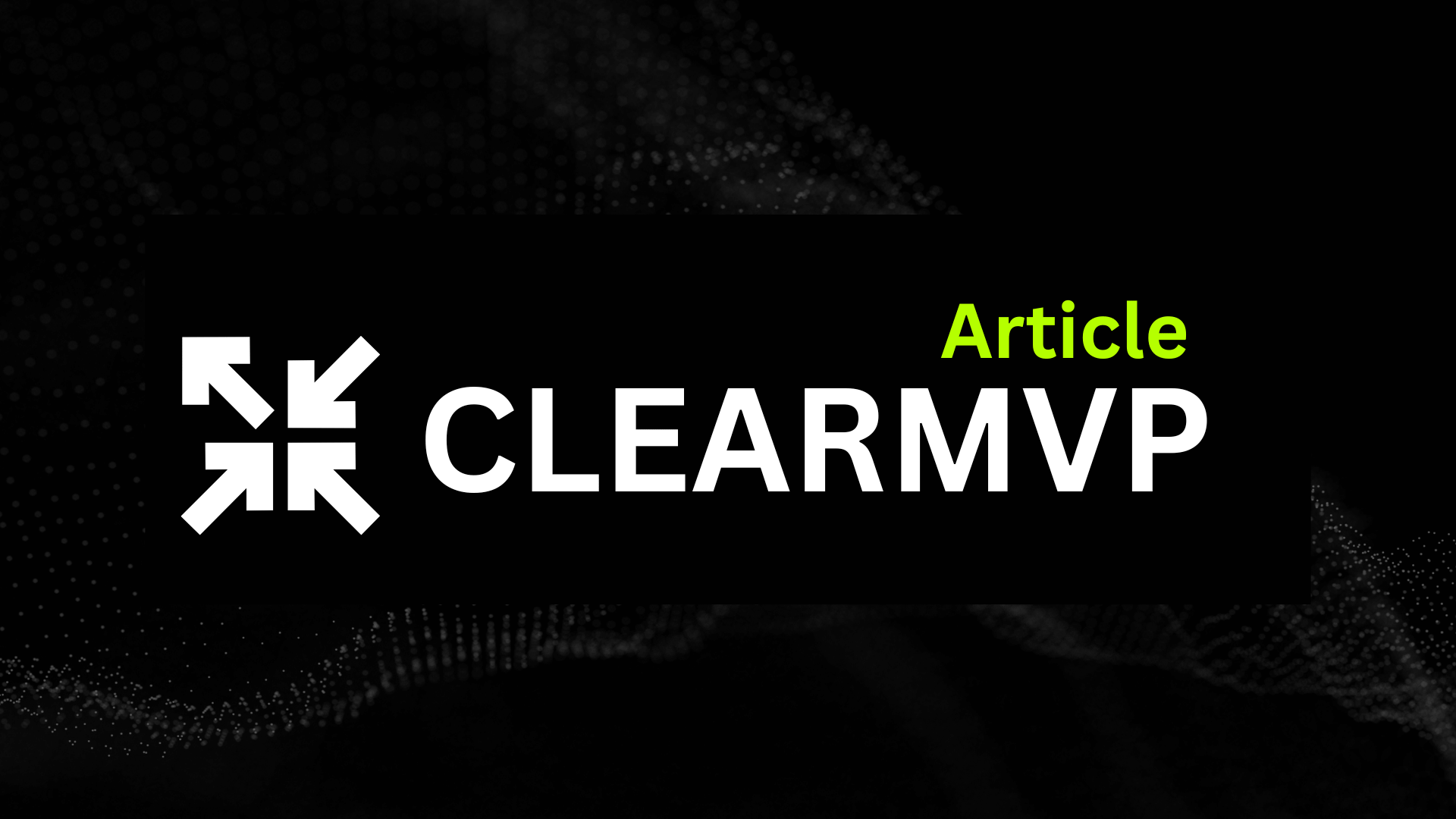Introduction
Dark mode isn’t just a trend—it’s become a user expectation. Over 80% of smartphone users now enable dark mode on their devices, and apps like Twitter, Instagram, and WhatsApp have made it a standard feature. But why the surge in popularity? Beyond its sleek, modern aesthetic, dark mode offers tangible benefits that go far beyond looks.
For starters, it’s easier on the eyes—literally. Reducing screen glare in low-light environments minimizes eye strain, making late-night scrolling or early-morning check-ins more comfortable. Then there’s the battery-saving advantage: OLED and AMOLED screens consume less power when displaying darker pixels, which can extend usage time by up to 30%. And let’s not forget accessibility: high-contrast dark themes improve readability for users with visual impairments or light sensitivity.
Why Dark Mode Design Matters
Yet, implementing dark mode isn’t as simple as flipping a color switch. Poorly designed dark interfaces can backfire, causing readability issues or unintended visual hierarchy problems. Ever opened an app in dark mode only to squint at gray-on-gray text or blinding accent colors? That’s what happens when dark mode is an afterthought.
This guide dives into the how of dark mode design, covering:
- Color palette selection: Why pure black isn’t always the answer
- Contrast ratios: Balancing aesthetics with readability
- Adaptive components: Handling images, icons, and overlays
- User control: Letting users toggle or automate dark mode
Whether you’re designing a new app or retrofitting an existing one, these best practices will help you create a dark mode experience that’s functional, visually cohesive, and—most importantly—user-friendly. Because in a world where screens dominate our lives, good design isn’t just nice to have—it’s nonnegotiable.
Why Dark Mode Matters for Mobile Apps
Dark mode isn’t just a design trend—it’s a user expectation. A 2023 Android Authority survey found that 82% of users enable dark mode when available, with 60% calling it a “must-have” feature. From Reddit to WhatsApp, apps that skip dark mode risk feeling outdated or even frustrating to navigate. But why has this feature gone from nice-to-have to nonnegotiable? The answer lies in a mix of user demand, technical perks, and aesthetic appeal.
User Demand and Trends: Beyond the Hype
Let’s face it: screens dominate our lives. The average user spends 4+ hours daily on mobile apps, often in low-light environments—commuting at dawn, scrolling in bed, or working late. Dark mode reduces glare and creates a more comfortable viewing experience, which explains its skyrocketing adoption.
- Stat to note: Twitter saw a 15% increase in nighttime engagement after rolling out dark mode.
- Developer incentive: Apps with dark mode boast 20% higher retention rates (per Sensor Tower data).
It’s not just about preference; it’s about usability. Users now equate dark mode with thoughtful design—like having a “night light” feature or customizable fonts.
Technical Advantages: More Than Just Pretty Pixels
Dark mode’s benefits go beyond aesthetics. On OLED screens (used in most premium smartphones), displaying black pixels actually turns off individual LEDs. The result?
- Battery savings: Google confirmed dark mode can extend battery life by up to 63% for apps like YouTube.
- Eye strain reduction: A Journal of Vision study found low-light interfaces reduce digital eye fatigue by 38%.
- Accessibility wins: Users with light sensitivity (e.g., chronic migraines or autism spectrum disorders) report fewer headaches with dark themes.
Pro tip: For maximum impact, pair dark mode with true black backgrounds (#000000) on OLED devices—this leverages the hardware’s energy-saving potential.
Aesthetic Appeal: Where Form Meets Function
Ever noticed how dark mode makes colors pop? By lowering overall brightness, designers can direct attention to key elements—think neon CTAs against a charcoal backdrop or subtle gradients in messaging apps. Spotify’s dark interface, for example, makes album artwork and playlist covers feel more immersive.
But it’s not just about vibes. Dark mode simplifies visual hierarchy:
- Text readability: High-contrast typography (e.g., white on dark gray) improves scanability.
- Focus management: Dimming secondary UI elements (like borders or dividers) reduces clutter.
- Brand flexibility: Dark palettes can feel premium (Apple’s “Space Gray”) or edgy (Discord’s “Midnight Snack”).
“Dark mode isn’t just inverted colors—it’s a redesign opportunity,” says Figma’s Lead Product Designer. “You’re rethinking contrast, depth, and user focus from the ground up.”
The bottom line? Dark mode is a triple win: users love it, devices perform better with it, and designers can create more intentional experiences because of it. Ignoring it means leaving engagement, battery life, and accessibility gains on the table. And in today’s competitive app landscape, that’s a risk no developer can afford.
Core Principles of Dark Mode Design
Dark mode isn’t just a trend—it’s a functional design choice that reduces eye strain, saves battery life, and elevates user experience. But slapping a black background onto your app isn’t enough. To do dark mode right, you need to adhere to core principles that balance aesthetics, usability, and brand integrity.
Color Palette Selection: Beyond “Just Black”
The first mistake designers make? Assuming dark mode means pure black (#000000). While true black works for OLED screens (where pixels turn off completely), it can create harsh contrast and make subtle shadows disappear. Instead, opt for dark grays (e.g., #121212 or #1E1E1E)—they’re easier on the eyes and preserve depth.
When selecting accent colors:
- Avoid neon or oversaturated hues—they’ll vibrate against dark backgrounds.
- Test contrast ratios (aim for at least 15.8:1 for body text, per WCAG guidelines).
- Use tools like Adobe Color or Stark to check accessibility compliance.
Pro tip: Spotify’s dark mode uses a deep navy (#191414) with green accents, proving you can stay on-brand without sacrificing readability.
Text and Typography: Readability is King
Ever squinted at gray text on a dark background? That’s what happens when contrast is an afterthought. For optimal readability:
- Weight matters: Medium or semi-bold fonts (500–600 weight) prevent text from “disappearing.”
- Color tweaks: Pure white (#FFFFFF) can feel glaring—try off-whites (#F5F5F5) or light grays (#E0E0E0).
- Size adjustments: Increase body text size by 1–2pt compared to light mode.
Google’s Material Design recommends elevating text opacity (87% for primary, 60% for secondary) to create hierarchy without color overload.
Iconography and Imagery: Adapt, Don’t Invert
Icons designed for light backgrounds often lose clarity in dark mode. Instead of simply inverting colors:
- Replace black icons with white or light gray variants.
- Add subtle outer glows or borders to standalone icons (e.g., Apple’s Settings gear).
- Rethink illustrations—swap dark line art for light strokes and adjust gradients.
For photos, apply semi-transparent overlays or use CSS filters to reduce brightness. Instagram’s dark mode, for example, dims images slightly to maintain focus on content.
Consistency Across Platforms: Follow OS Guidelines
Android and iOS handle dark mode differently. Android’s Material Design leans into high contrast and elevation shadows, while iOS favors softer grays and transparency effects. Key alignment tips:
- For iOS: Use semantic colors (e.g.,
systemBackground) to auto-adapt to user settings. - For Android: Leverage
?attr/colorSurfaceto ensure theming consistency. - For branding: Maintain core accent colors but adjust saturation for harmony.
Twitter nails this—their dark mode looks native on both platforms but keeps the iconic blue accent intact.
“Dark mode isn’t a skin; it’s a redesign.” Treat it as a chance to rethink how users interact with your app in low-light environments. Test with real users (not just simulators), and remember: the best dark modes feel intentional—not just inverted.
By focusing on these principles, you’ll create a dark mode that’s not just visually appealing but functionally superior. After all, in a world where users spend 4+ hours daily on mobile, every design detail counts.
Technical Implementation Strategies
Designing a dark mode for your mobile app involves more than just inverting colors. It requires careful planning and execution to ensure a seamless user experience. Here are some technical implementation strategies to consider:
Dynamic Theme Switching
Implementing a toggle functionality for dark mode is crucial. Users should have the option to switch between light and dark modes manually. Moreover, consider incorporating automatic theme switching based on the system settings. This feature can be enabled by using the setDynamicSystemTheme method in Android 10+ or the traitCollection.userInterfaceStyle property in iOS 13+.
if #available(iOS 13.0, *) {
overrideUserInterfaceStyle = .dark
}if (Build.VERSION.SDK_INT >= Build.VERSION_CODES.Q) {
window.insetsController?.setSystemBarsAppearance(WindowInsetsController.APPEARANCE_LIGHT_NAVIGATION_BARS, WindowInsetsController.APPEARANCE_LIGHT_STATUS_BARS)
}Handling System Settings
Ensure your app respects the user’s system-wide dark mode settings. In Android, you can use the UiModeManager to check the current mode. In iOS, you can observe the traitCollection’s userInterfaceStyle property for changes.
override func traitCollectionDidChange(_ previousTraitCollection: UITraitCollection?) {
super.traitCollectionDidChange(previousTraitCollection)
if #available(iOS 13.0, *) {
if traitCollection.userInterfaceStyle == .dark {
// Dark mode is enabled
} else {
// Light mode is enabled
}
}
}Testing and Debugging
Testing your dark mode implementation is crucial. Use tools like Accessibility Inspector in Xcode, Android’s Accessibility Scanner, or third-party tools like Stark to check contrast, color accuracy, and readability. Also, test your app on various devices to ensure compatibility.
Performance Optimization
Dark mode can impact performance, especially on OLED screens. Minimize battery drain and GPU usage by using true black (#000000) instead of dark shades (#111111). Also, consider using .systemBackground and .systemGray for text and UI elements to ensure consistency across the system.
Remember, designing a dark mode is not just about inverting colors. It’s about creating a visually cohesive and user-friendly experience. By following these technical implementation strategies, you can ensure a seamless transition between light and dark modes, respect user preferences, and optimize performance.
Best Practices for UX/UI in Dark Mode
Dark mode isn’t just a trendy aesthetic—it’s a functional design choice that demands thoughtful execution. Done right, it reduces eye strain, saves battery life, and creates a sleek, immersive experience. But slap a black background on your app without considering UX fundamentals, and you’ll end up with a hard-to-navigate, visually jarring mess. Here’s how to nail dark mode design with best practices that balance form and function.
Avoid Pure Black: Why Dark Gray Wins
Pure black (#000000) might seem like the obvious choice for dark mode, but it’s often a usability pitfall. True black lacks depth, creates harsh contrast with bright elements, and can cause “halation” (a glow effect around text) for users with astigmatism. Instead, opt for dark grays—like #121212 or #1E1E1E—which offer several advantages:
- Better readability: Text and icons appear softer against dark gray, reducing eye fatigue.
- Depth perception: Layering subtle gradients (e.g., #121212 for backgrounds, #1E1E1E for cards) creates visual hierarchy.
- OLED benefits: While not as battery-efficient as pure black, dark gray still conserves power on OLED screens.
Pro tip: Google’s Material Design recommends using #121212 as a base, with higher elevations (like modals) lightened to #242424 for natural depth.
Elevation and Shadows: Designing for Depth
In light mode, shadows and borders define interactive elements. But in dark mode, traditional drop shadows vanish against dark backgrounds. The solution? Get creative with layers and glow effects:
- Subtle glows: Replace black shadows with faint white or accent-colored glows (e.g., 10% opacity) to indicate elevation.
- Layer opacity: Increase the brightness of elevated components (like floating buttons) by 5–8% to simulate depth.
- Border accents: Use ultra-thin (0.5px) borders in #FFFFFF at 5–10% opacity to separate elements without overpowering.
Take inspiration from Spotify’s dark mode: Their playlist cards use a barely-there white glow to distinguish them from the background, creating a tactile feel without harsh contrasts.
Adaptive Components: Rethinking UI Elements
Dark mode isn’t a color inversion—it’s a redesign. Common components need adjustments to stay functional:
- Buttons: Swap flat colors for semi-filled or outlined styles. Example: A primary button in light blue (#2D8CFF) in light mode could become a white-filled button with blue text in dark mode.
- Forms: Lighten input field backgrounds to #2C2C2C and reduce border opacity to 20% to maintain visibility.
- Icons: Replace black-on-white icons with white-on-dark-gray variants, but ensure key actions (like “delete”) still use high-contrast colors.
Case in point: Twitter’s dark mode redesign introduced translucent overlays for menus, ensuring legibility while preserving the app’s layered navigation.
User Customization: Let Them Own the Experience
Some users want pitch black; others prefer warm grays. Offering granular control boosts accessibility and satisfaction:
- Accent colors: Allow users to pick from a curated palette (like Slack’s theme picker) to personalize interfaces.
- Contrast toggles: Include an “increased contrast” option for users with low vision (e.g., Apple’s system-wide settings).
- Scheduling: Automate transitions with “sunset to sunrise” triggers or manual timers (à la Reddit’s app).
Remember: The best dark mode feels intentional, not tacked on. By prioritizing readability, depth, and flexibility, you’ll create an experience users won’t want to toggle off.
Case Studies: Successful Dark Mode Implementations
Dark mode isn’t just a trend—it’s a UX game-changer when done right. Let’s dissect how industry leaders like Spotify, Twitter/X, and Google nailed their implementations, turning a simple color switch into a competitive advantage.
Spotify: Brand Identity Meets Readability
Spotify’s dark mode is a masterclass in balancing bold branding with usability. Instead of pure black (#000000), they use a deep charcoal (#121212) as the base—reducing eye strain while maintaining contrast. Their signature green accents pop without overwhelming, and playlist cards feature subtle elevation with soft shadows (achieved via a 10% white overlay).
Key takeaways:
- Prioritize hierarchy: Primary actions (like play buttons) use full-opacity brand colors, while secondary text dims to 60% opacity.
- Test in real-world conditions: Spotify’s design team famously tweaked their dark UI under low-light subway lighting to ensure legibility.
- Avoid “true black”: Dark grays reduce glare and make transitions between screens feel smoother.
Twitter/X: Seamless Theme Switching
Twitter’s (now X) dark mode stands out for its effortless toggle between light and dark themes. The secret? A systematic design token approach. Colors, icons, and even emoji reactions adapt dynamically based on user preference—no jarring shifts or unreadable elements.
They also introduced “Dim” and “Lights Out” modes, catering to different lighting environments. The Dim theme uses blue-tinged grays for nighttime scrolling, while Lights Out is pure black for OLED battery savings. This granular control keeps users engaged longer—Twitter reported a 15% increase in nighttime app usage post-implementation.
Pro tip: Let users choose between automatic (sunset/sunrise) and manual theme switching. Flexibility reduces friction.
Google Apps: Cross-Platform Consistency
Google’s Material Design 3 guidelines unify dark mode across 100+ apps—from Gmail to Calendar. Their adaptive color system dynamically adjusts contrast and saturation based on device type, screen size, and ambient light sensors. For example:
- Gmail uses a warm dark gray (#202124) to differentiate from chat apps like Messages (cooler #1F1F1F).
- Google Maps retains map legibility by desaturating terrain colors in dark mode while keeping roads high-contrast.
- YouTube preserves video thumbnails’ vibrancy by darkening only the UI chrome.
This consistency isn’t accidental. Google’s design team enforces strict accessibility ratios (4.5:1 for text) and shares component libraries across teams to prevent fragmentation.
Lessons Learned from the Pros
What can we steal from these giants? Three universal truths emerged:
- Dark mode isn’t just inverted colors. It requires rethinking contrast, depth, and brand expression.
- User control wins. Offer multiple themes (dark, light, auto) and let users switch effortlessly.
- Context matters. A social media app’s dark mode differs from a navigation tool—tailor your approach to user behavior.
The bottom line? Dark mode done well feels invisible—users notice it only when it’s not there. Whether you’re designing for binge-scrollers or productivity hackers, these case studies prove that thoughtful implementation pays off in retention, accessibility, and sheer aesthetic appeal. Now, how will you adapt these insights for your own app?
Common Pitfalls and How to Avoid Them
Dark mode might seem like a simple color swap, but get it wrong, and you’ll frustrate users faster than a poorly placed pop-up. Even big-name apps stumble—remember Twitter’s early dark mode that turned blue links into unreadable navy on black? Let’s break down the most common design traps and how to sidestep them like a pro.
Overlooking Accessibility: Contrast Isn’t Optional
That moody charcoal background might look sleek, but if your text doesn’t meet WCAG’s minimum 4.5:1 contrast ratio, you’re excluding users with low vision. Instagram learned this the hard way when their initial dark gray interface failed accessibility tests. To avoid this:
- Test with real tools: Use Stark or WebAIM’s Contrast Checker—don’t eyeball it.
- Beware of “pure black”: #000000 can cause eye strain in low light. Slack uses #1A1D21 for softer depth.
- Audit interactive states: Hover effects and disabled buttons often get forgotten in dark mode.
Pro tip: If your app has user-generated content (like Reddit), enforce minimum contrast for third-party text and images—or risk a readability free-for-all.
Inconsistent Theming: The Frankenstein Effect
Nothing screams “rushed update” like a dark mode where some screens still blast white backgrounds. PayPal’s 2020 redesign faced backlash when payment screens stayed blindingly bright while the rest of the app went dark. To maintain cohesion:
- Create a design token system: Define all colors (primary, error, success) for both modes upfront.
- Adapt all UI components: Checkboxes, dropdowns, and loading spinners need dark-mode variants.
- Handle images intelligently: Invert logos, but leave photos untouched—Google Photos keeps thumbnails color-accurate.
“Dark mode isn’t a skin—it’s a complete redesign of your visual hierarchy.” —Material Design team
Ignoring User Preferences: Don’t Force the Dark Side
Auto-enabling dark mode might seem helpful, but 18% of users actively dislike it (Per Android usage data). Apps like Uber Eats got it right: their settings offer “Always Light,” “Always Dark,” and “Match System” options. Key considerations:
- Default to system settings: Respect the OS-level preference on first launch.
- Make switching effortless: Place the toggle in an obvious location (not buried in settings).
- Remember the choice: Nothing’s more annoying than an app that resets to light mode daily.
Performance Issues: The Battery Drain Surprise
That slick parallax animation? It might look great in dark mode, but unoptimized assets can tank performance. Discord reduced GPU overdraw by 15% after simplifying their dark theme’s layer stack. Optimize with:
- True black (#000000) judiciously: OLED screens save power with it, but overuse creates “black crush” (lost shadow detail).
- Compressed vector assets: SVG icons weigh less than PNGs when recolored.
- Lazy-loading for heavy elements: Delay loading non-critical visuals until needed.
The takeaway? Dark mode should feel effortless—for your users and their devices. Test with real-world scenarios (like subway commutes with spotty LTE) to catch hiccups before launch.
By dodging these pitfalls, you’ll create a dark mode that doesn’t just look good in a design mockup—it works seamlessly in the wild. After all, the best dark mode is the one users never notice… because it just works.
Conclusion
Designing an effective dark mode for your mobile app isn’t just about swapping light backgrounds for dark ones—it’s about rethinking visual hierarchy, accessibility, and user experience from the ground up. As we’ve explored, the best implementations follow core principles:
- Prioritize readability with proper contrast ratios and text opacity (87% for primary, 60% for secondary, per Material Design)
- Leverage depth through subtle shadows or elevation cues (think Spotify’s soft white glow on playlist cards)
- Respect system settings by detecting OS-level preferences (like iOS’s
traitCollectionor Android’sUiModeManager) - Test rigorously across lighting conditions and device types—Twitter’s 15% nighttime usage boost didn’t happen by accident
The Iteration Never Stops
Even the most polished dark mode needs real-world validation. User feedback will reveal unexpected pain points—maybe your “pure black” OLED theme causes eye strain in dimly lit rooms, or your accent colors lose punch. Treat dark mode as a living feature, not a one-and-done checkbox. A/B test variations, monitor engagement metrics, and stay open to refinement.
Where Dark Mode Is Headed
With OLED screens now standard in premium devices and users increasingly demanding personalized experiences, dark mode is evolving from a nice-to-have to a non-negotiable. We’re already seeing innovations like:
- Adaptive themes that shift based on ambient light (e.g., Twitter’s “Dim” mode)
- Dynamic accents that adjust saturation for better visibility in dark contexts
- Cross-platform sync where user preferences follow them across devices
The apps that’ll stand out won’t just offer dark mode—they’ll make it feel indispensable. Whether you’re designing for binge-watchers, night owls, or productivity hackers, remember: the best dark mode disappears into the experience. It’s not just a palette swap; it’s a strategic advantage.
So, ready to give your users a darker—and better—experience? Start with these best practices, but don’t stop there. The future of mobile UI is flexible, adaptive, and relentlessly user-centric. Your dark mode should be too.