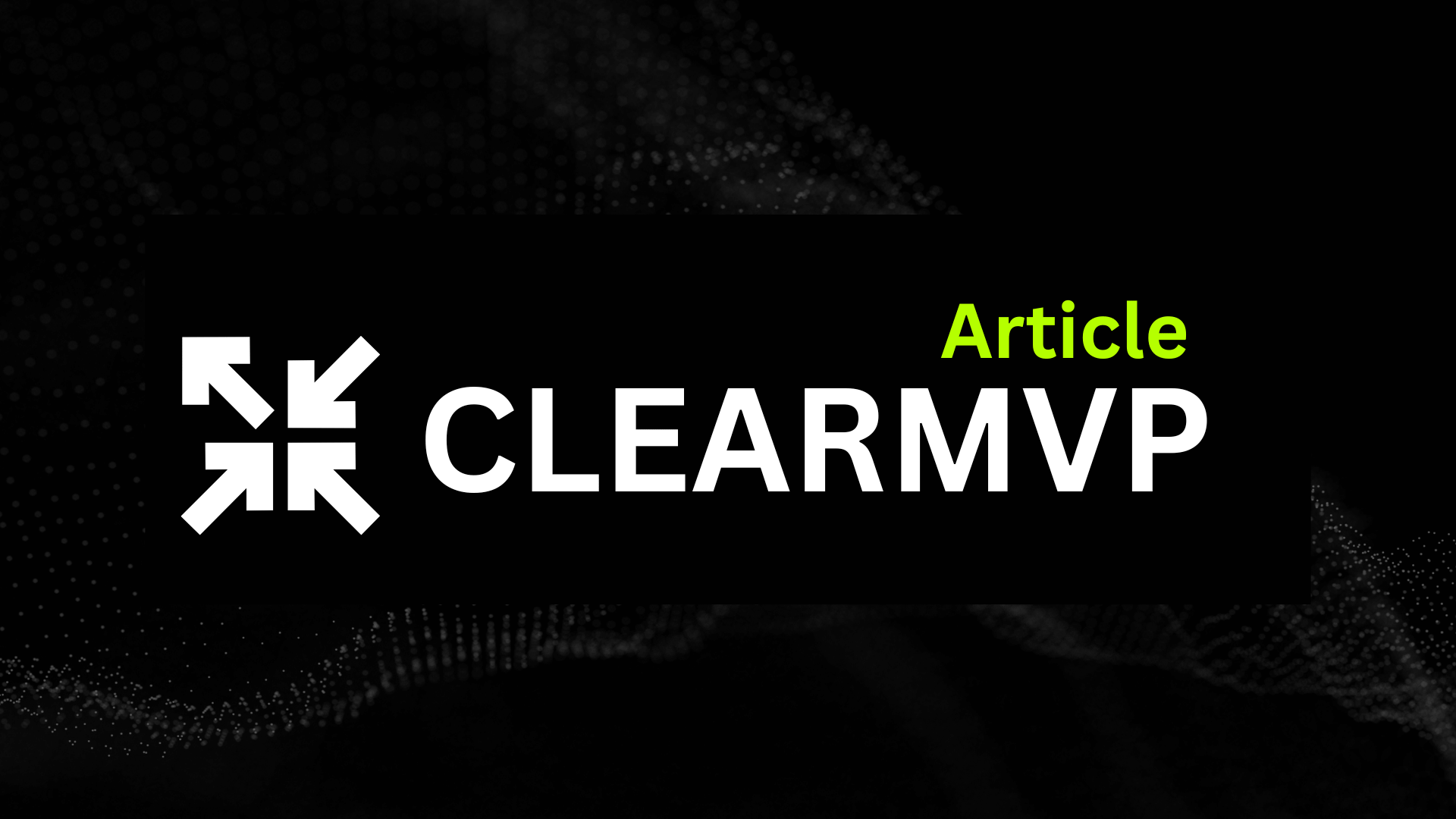Introduction
Microsoft is making a bold move by transforming Outlook into a Progressive Web App (PWA)—but what does that actually mean for you? If you’ve ever struggled with sluggish performance, clunky updates, or the headache of switching between devices, this shift could be a game-changer. PWAs blend the best of web and native apps, offering faster load times, offline functionality, and seamless updates—all without the need to download a bulky desktop application.
What Exactly Is a PWA?
At its core, a Progressive Web App is a website that behaves like a native app. Think of it as a hybrid that gives you:
- Cross-platform compatibility: Access Outlook on any device with a browser.
- Offline access: Check emails and calendars even without an internet connection.
- Automatic updates: No more waiting for patches or manually installing new versions.
For Outlook users, this transition signals a smoother, more flexible experience. Imagine opening your inbox instantly—whether you’re on a laptop, tablet, or even a smart TV—without sacrificing features. But it’s not just about convenience; PWAs also reduce the strain on your device’s storage and resources, a win for anyone juggling multiple apps.
So, is this the end of the traditional Outlook desktop app? Not necessarily. But Microsoft’s pivot to PWA reflects a broader trend toward lightweight, user-centric software. Whether you’re a power user or just need a reliable way to manage emails, this change promises to make your workflow a little simpler—and a lot faster. Ready to dive deeper? Let’s explore how this shift could redefine the way you use Outlook every day.
What Is a PWA and Why Is Microsoft Adopting It?
Picture this: You’re rushing to catch a flight, and your Outlook app takes 10 seconds to load a simple email. Frustrating, right? Enter Progressive Web Apps (PWAs)—Microsoft’s answer to clunky, slow-loading software. At its core, a PWA is a website that masquerades as a native app, blending the best of both worlds. It works offline, loads lightning-fast, and even sends push notifications—all without hogging your device’s storage. For Outlook users, this shift isn’t just a technical upgrade; it’s a lifeline for productivity.
The Anatomy of a PWA
PWAs aren’t your average web pages. They’re built on three pillars:
- Offline functionality: Cache critical data so you can draft emails or check calendars without Wi-Fi.
- App-like experience: Install it on your home screen, complete with splash screens and smooth animations.
- Cross-platform agility: Run seamlessly on Windows, macOS, Android, or iOS—no separate codebases needed.
Take Twitter Lite, for example. By switching to a PWA, Twitter slashed data usage by 70% and boosted engagement by 65%. Microsoft’s betting on similar wins for Outlook.
Why Microsoft Is All-In on PWAs
Microsoft isn’t just dabbling in PWAs; it’s doubling down. The company’s “One Outlook” initiative aims to replace the fragmented Windows Mail and Calendar apps with a unified PWA experience. The logic? PWAs align perfectly with Microsoft’s push for universal compatibility. Unlike native apps that require OS-specific updates, PWAs update silently in the background—no more waiting for Patch Tuesday.
“PWAs are the ultimate equalizer. They give users on a $200 Chromebook the same experience as those on a $2,000 Surface,” explains a Microsoft engineer.
For businesses, this means fewer IT headaches. Employees can access Outlook from any device without installing bulky software, and admins can push updates globally in seconds.
PWAs vs. Traditional Apps: The Trade-Offs
Native apps still reign supreme for heavy lifting (think video editing or gaming), but PWAs are carving out a niche for everyday tools like email. Here’s how they stack up:
| Feature | PWA | Native App |
|---|---|---|
| Installation | No app store; runs in browser | Requires download from store |
| Updates | Automatic, silent | Manual downloads |
| Storage Use | Minimal (often <1MB) | Can exceed 100MB+ |
| Offline Access | Limited but functional | Robust (depends on the app) |
The bottom line? If you’re craving speed, simplicity, and cross-device harmony, PWAs are the future. And with Outlook joining the party, even skeptics might find themselves hitting “Add to Home Screen.”
How Outlook as a PWA Will Change User Experience
Microsoft’s shift to turning Outlook into a Progressive Web App (PWA) isn’t just a technical upgrade—it’s a complete reimagining of how users interact with email and calendars. By ditching the clunky desktop app model for a lightweight, browser-based experience, Microsoft is solving pain points you didn’t even realize you had. Let’s break down exactly what this transformation means for your daily workflow.
Enhanced Accessibility: Work from Anywhere, Instantly
Gone are the days of downloading hefty Outlook installers or worrying about version compatibility. As a PWA, Outlook will run seamlessly in any modern browser—whether you’re on a work-issued Windows PC, a personal MacBook, or even a Linux machine. Need to check your inbox quickly on a friend’s computer? Just log in via Edge, Chrome, or Safari, and you’ll get the same familiar interface.
This shift is a game-changer for:
- Remote workers hopping between devices
- IT teams tired of managing desktop app updates
- Travelers relying on hotel or café computers
“PWAs erase the line between ‘your device’ and ‘any device.’ Suddenly, your productivity isn’t tied to a specific machine,” notes a productivity expert at Zapier.
Offline Functionality: No Internet? No Problem
One of the most underrated perks of PWAs is their ability to work offline—a lifesaver for frequent flyers or those in areas with spotty connectivity. Outlook’s PWA will cache your most recent emails, calendar events, and contacts, letting you:
- Draft and queue emails for sending when you’re back online
- Check meeting details or attachments mid-flight
- Search through older messages without a live connection
Imagine finishing an email reply during your subway commute, only for it to send automatically the moment you step above ground. That’s the kind of seamless experience Microsoft is aiming for.
Cross-Platform Consistency: One Outlook to Rule Them All
If you’ve ever switched from Outlook on Windows to macOS and felt like you were using a completely different app, you’ll appreciate this change. The PWA version delivers a unified design and feature set across all platforms. Whether you’re on:
- Android (via Chrome)
- iOS (via Safari)
- Windows/Mac (any browser)
…you’ll get identical buttons, menus, and keyboard shortcuts. No more relearning where the “Rules” button hides or why your Windows quick-actions vanished on mobile.
Performance Improvements: Faster, Lighter, Smarter
Desktop Outlook has long been notorious for hogging system resources, especially with large mailboxes. The PWA version sidesteps this by:
- Reducing memory usage by up to 50% compared to the desktop app
- Loading instantly (no more splash screens)
- Updating silently in the background—no more “Restart to Install” interruptions
Early tests show the PWA opens emails 2-3 seconds faster on average, a small but meaningful win for power users who live in their inboxes.
The Bottom Line: Should You Switch?
While the traditional Outlook desktop app isn’t disappearing overnight, the PWA offers compelling reasons to make the jump—especially if you value speed, flexibility, and a clutter-free workflow. To test it out:
- Open Outlook in your browser (outlook.office.com)
- Look for the “Install” or “Add to Home Screen” prompt
- Pin it to your taskbar or dock for app-like access
The future of email isn’t about bigger apps—it’s about smarter ones. And with Outlook’s PWA evolution, Microsoft is finally putting that philosophy into practice.
Potential Challenges and Limitations
Microsoft’s move to turn Outlook into a Progressive Web App (PWA) isn’t all sunshine and rainbows. While the shift promises flexibility and cross-platform convenience, it also brings legitimate hurdles—especially for power users and enterprises deeply entrenched in the native app ecosystem. Let’s unpack the biggest roadblocks you might face.
Feature Parity: Will the PWA Measure Up?
The native Outlook app has decades of refinement under its belt, packed with niche features like advanced mailbox rules, offline OST/PST file access, and deep integrations with Office apps. The PWA version risks feeling like a “lite” alternative if Microsoft can’t deliver full functionality. For example:
- Offline reliability: PWAs cache data, but will it handle large attachments or complex searches as smoothly as the desktop app?
- Third-party add-ins: Many businesses rely on plugins like Salesforce or Trello—will they work seamlessly in a browser environment?
- Keyboard shortcuts: Power users love Outlook’s quick-command ecosystem (Ctrl+Shift+M for a new email, anyone?). A PWA might not replicate that muscle memory.
Microsoft claims it’s committed to closing these gaps, but history shows that web apps often trail their native counterparts in advanced capabilities.
Security: A New Battlefield for IT Teams
PWAs run in browsers, which means they inherit the security risks of the web—think phishing attacks, cross-site scripting, or session hijacking. For enterprises, this raises red flags:
- Data leakage: Browser extensions could potentially intercept sensitive emails or calendar invites.
- Device management: Unlike native apps, PWAs can’t be as easily controlled via MDM (Mobile Device Management) tools.
- Authentication hurdles: Will Microsoft’s PWA support hardware security keys or biometric logins as robustly as the desktop version?
Microsoft is betting on modern security protocols like WebAuthn and sandboxed browser environments to mitigate these concerns. But for industries like healthcare or finance, where compliance is non-negotiable, the PWA might need extra scrutiny before getting the green light.
User Adoption: Breaking Habits Isn’t Easy
Let’s face it—people hate change. Outlook’s desktop interface is second nature to millions, from the drag-and-drop email sorting to the right-click context menus. Transitioning to a PWA could feel like downgrading from a Swiss Army knife to a butter knife for some users. Early adopters of Outlook’s web version have reported friction points like:
- Performance lag when handling massive inboxes
- Limited customization (e.g., no option to tweak the reading pane layout)
- Missing “small luxuries”, like the ability to snooze emails to a specific folder
“The PWA is great for casual use, but when I’m processing 200+ emails a day, every second counts,” admits a project manager at a Fortune 500 company.
Microsoft will need to win over skeptics by proving the PWA isn’t just a cost-cutting move—but a genuine upgrade.
Enterprise Woes: Clashing with Legacy Systems
For large organizations, Outlook isn’t just an app—it’s part of an intricate tech stack. The PWA’s compatibility with legacy systems could be a dealbreaker:
- Hybrid Exchange environments: Some companies still rely on on-premises servers alongside cloud-based Exchange. Will the PWA seamlessly sync with both?
- Group Policy controls: IT admins love granular control over Outlook settings. Browser-based apps often lack equivalent administrative tools.
- Bandwidth bottlenecks: In regions with spotty internet, a PWA that depends on constant connectivity could cripple productivity.
The verdict? While Microsoft is pushing PWAs as the future, enterprises might need a phased rollout—or stick with the native app for mission-critical workflows.
The Bottom Line
Microsoft’s PWA pivot is ambitious, but it’s not without trade-offs. The success of Outlook’s transformation will hinge on how well it balances innovation with the realities of user expectations and enterprise demands. If you’re a casual user, the PWA might be a breath of fresh air. But if you live in Outlook for work, keep a backup plan—and maybe don’t uninstall that desktop app just yet.
Comparing Outlook PWA to Other Email Clients
Microsoft’s shift to a Progressive Web App (PWA) for Outlook isn’t just a technical upgrade—it’s a strategic play in the fiercely competitive email client arena. But how does it stack up against giants like Gmail or its own native desktop app? Let’s break down the pros, cons, and what this means for your daily workflow.
Outlook PWA vs. Gmail: The Web/App Showdown
Gmail has long dominated the email landscape with its clean interface and deep Google ecosystem integration. But Outlook’s PWA brings some unique advantages to the table:
- Offline functionality: Unlike Gmail’s web version, which requires an extension for offline access, Outlook PWA lets you read, draft, and search emails even without connectivity.
- Cross-platform consistency: Switch between Windows, macOS, or ChromeOS, and Outlook PWA feels identical—no more relearning where buttons are hidden.
- Lightweight performance: PWAs typically use fewer system resources than full browser tabs, a win for older devices.
That said, Gmail still leads in AI-powered features (like Smart Compose) and third-party app integrations (Slack, Trello). If you’re deep into Google Workspace, Gmail might feel irreplaceable. But for users craving a middle ground between simplicity and power, Outlook PWA is a compelling alternative.
Native Outlook Desktop App vs. PWA: What’s Missing?
Die-hard Outlook desktop users might balk at the idea of a browser-based replacement—and for good reason. The native app still reigns supreme for:
- Advanced calendaring: Scheduling across time zones or managing room reservations is smoother in the desktop version.
- Add-ins and macros: Power users relying on plugins like Salesforce or Power BI will find the PWA’s support limited.
- Local storage control: Need to archive years of emails locally? The desktop app gives you granular file management the PWA can’t match.
But here’s the kicker: The PWA isn’t trying to be the desktop app. It’s a streamlined alternative for users who prioritize accessibility over advanced features. As one Microsoft engineer put it: “The PWA is for people who want Outlook to ‘just work’—not for those who need to tweak every setting.”
Microsoft’s Competitive Edge: Why This Move Matters
By embracing PWAs, Microsoft is playing the long game against Google and Apple. Consider the strategic wins:
- Lower barriers to entry: No downloads mean casual users can try Outlook without commitment—a smart move to lure Gmail’s 1.8 billion users.
- Enterprise flexibility: IT admins can deploy the PWA across devices without complex installations, a headache-saver for hybrid workplaces.
- Future-proofing: As Chromebooks and ARM-based devices gain market share, a lightweight, cross-platform Outlook ensures Microsoft stays relevant.
The verdict? Outlook’s PWA isn’t a knockout punch to competitors, but it’s a savvy repositioning. For everyday users, it offers a frictionless experience that narrows the gap with Gmail. For businesses, it’s a step toward a more agile, cloud-first future. And for Microsoft? It’s proof that sometimes, less really is more.
“The best email client isn’t the one with the most features—it’s the one you forget you’re using.”
So, should you switch? If you’re all-in on Google’s ecosystem, maybe not yet. But if you value speed, simplicity, and a unified experience across devices, Outlook PWA deserves a spot in your browser (or home screen).
How to Get Started with Outlook PWA
Once you’ve decided to take the leap and try Outlook as a Progressive Web App (PWA), follow these steps to get started:
Installing and Setting Up Outlook PWA
- Open your preferred browser (Chrome, Edge, or Firefox) and navigate to the Outlook web app.
- Log in using your Microsoft account credentials.
- Click on the “Install” or “Add to Home Screen” button, depending on your browser. This action will create an app icon on your device’s home screen.
- Launch the PWA from the home screen. It will look and feel like a native app, with some added benefits.
Customization Tips
- Personalize the interface: Customize your inbox view by hiding or showing specific elements (e.g., Reading Pane, Focused Inbox).
- Set notifications: Customize your notification settings to receive alerts for important emails or calendar events.
- Add widgets: Some PWAs support widgets, allowing you to view information without opening the app.
Troubleshooting Common Issues
- Installation issues: If the “Install” button doesn’t appear, ensure your browser is up-to-date.
- Sync problems: If you notice missing or outdated data, try refreshing the app or clearing your browser cache.
- Performance issues: If the PWA feels slow or unresponsive, close unnecessary browser tabs or apps.
Best Practices
- Keep your browser up-to-date: Regular updates ensure optimal performance and security.
- Limit tab usage: Too many open tabs can slow down your browser and the PWA.
- Use offline mode: PWAs offer offline capabilities, so take advantage of this feature when you’re on the go.
Remember, as with any new technology, there may be a learning curve. But with time, you’ll find that using Outlook as a PWA can improve your productivity and simplify your workflow.
Now that you know how to get started, dive deeper into the benefits of using Outlook as a PWA and explore how this shift could redefine the way you use Outlook every day.
The Future of Microsoft’s PWA Strategy
Microsoft’s decision to turn Outlook into a Progressive Web App (PWA) signals a significant shift in their approach to productivity software. This move raises several questions about the future of Microsoft’s PWA strategy.
Broader Adoption
The transition of Outlook to a PWA suggests that Microsoft is keen on expanding the use of PWAs within its product suite. We can expect other Office apps to follow suit, given the benefits that PWAs offer, such as cross-platform compatibility, offline access, and automatic updates.
For instance, imagine using Word or Excel on any device, anywhere, without the need for installation or updates. This could be a game-changer for businesses and individuals who rely on Microsoft’s productivity tools, making them more accessible and user-friendly.
Integration with Windows 11
Microsoft’s ecosystem is set to benefit significantly from this PWA strategy. With Windows 11, PWAs can be installed and pinned to the taskbar, just like traditional apps. This integration will make Microsoft’s apps more cohesive and seamless across devices, providing a unified experience for users.
Moreover, the integration of PWAs into Windows 11 could potentially blur the lines between web and desktop apps, making the distinction less relevant for users.
Long-term Vision
Microsoft’s pivot to PWAs is a long-term vision for web-based productivity tools. The company is likely to invest more in PWA technology, making it a cornerstone of its software development strategy.
In the future, we might see Microsoft’s PWA strategy extend beyond Office apps. The company could leverage PWAs to deliver other services, such as Teams or Dynamics 365, further solidifying its position in the productivity software market.
User Feedback and Updates
Microsoft is known for its data-driven approach, and the transformation of Outlook into a PWA is no exception. The company will closely monitor user feedback and make necessary adjustments to refine the PWA experience.
Microsoft’s commitment to continuous improvement means that users can expect regular updates and new features for Outlook as a PWA. This approach will ensure that the PWA remains competitive with native apps and other PWAs in the market.
In conclusion, Microsoft’s adoption of PWAs for its productivity tools signifies a significant shift in the company’s software development strategy. With broader adoption, integration with Windows 11, a long-term vision, and a focus on user feedback, we can expect Microsoft’s PWA strategy to redefine the way we use productivity tools in the future.
Conclusion
Microsoft’s shift to turning Outlook into a Progressive Web App (PWA) is more than just a technical update—it’s a strategic move to redefine how we interact with email. By embracing PWAs, Microsoft is prioritizing speed, cross-device consistency, and accessibility, making Outlook more versatile than ever. But is it the right choice for you? Let’s recap the key takeaways:
- Benefits: Lightning-fast performance, seamless updates, and a unified experience across devices—whether you’re on a Chromebook, Mac, or Windows PC.
- Challenges: Limited support for advanced features like add-ins, macros, and local storage, which power users may miss.
- Future Outlook: As PWAs evolve, expect deeper integration with Windows 11 and broader feature parity with desktop apps.
Should You Make the Switch?
For casual users or those who value simplicity, the Outlook PWA is a no-brainer. It’s perfect for checking emails on the go, managing calendars, and staying productive without the bloat of a full desktop app. However, if you rely on Outlook for complex workflows—like enterprise calendaring or third-party integrations—you might want to keep the desktop version handy for now.
“The best tech adapts to how we work, not the other way around. Outlook’s PWA is a step toward that ideal.”
Give It a Try—and Share Your Thoughts
Change can be daunting, but progress rarely happens without it. If you’re curious, take the PWA for a spin:
- Open Outlook in your browser (Chrome or Edge works best).
- Click “Install” or “Add to Home Screen” for quick access.
- Test it for a week—see if the speed and convenience outweigh any missing features.
Microsoft’s PWA strategy is still unfolding, and user feedback will shape its future. So, why not be part of the conversation? Try Outlook as a PWA, and let us know how it fits (or doesn’t fit) into your workflow. After all, the best tools are the ones that work for you—not the other way around.