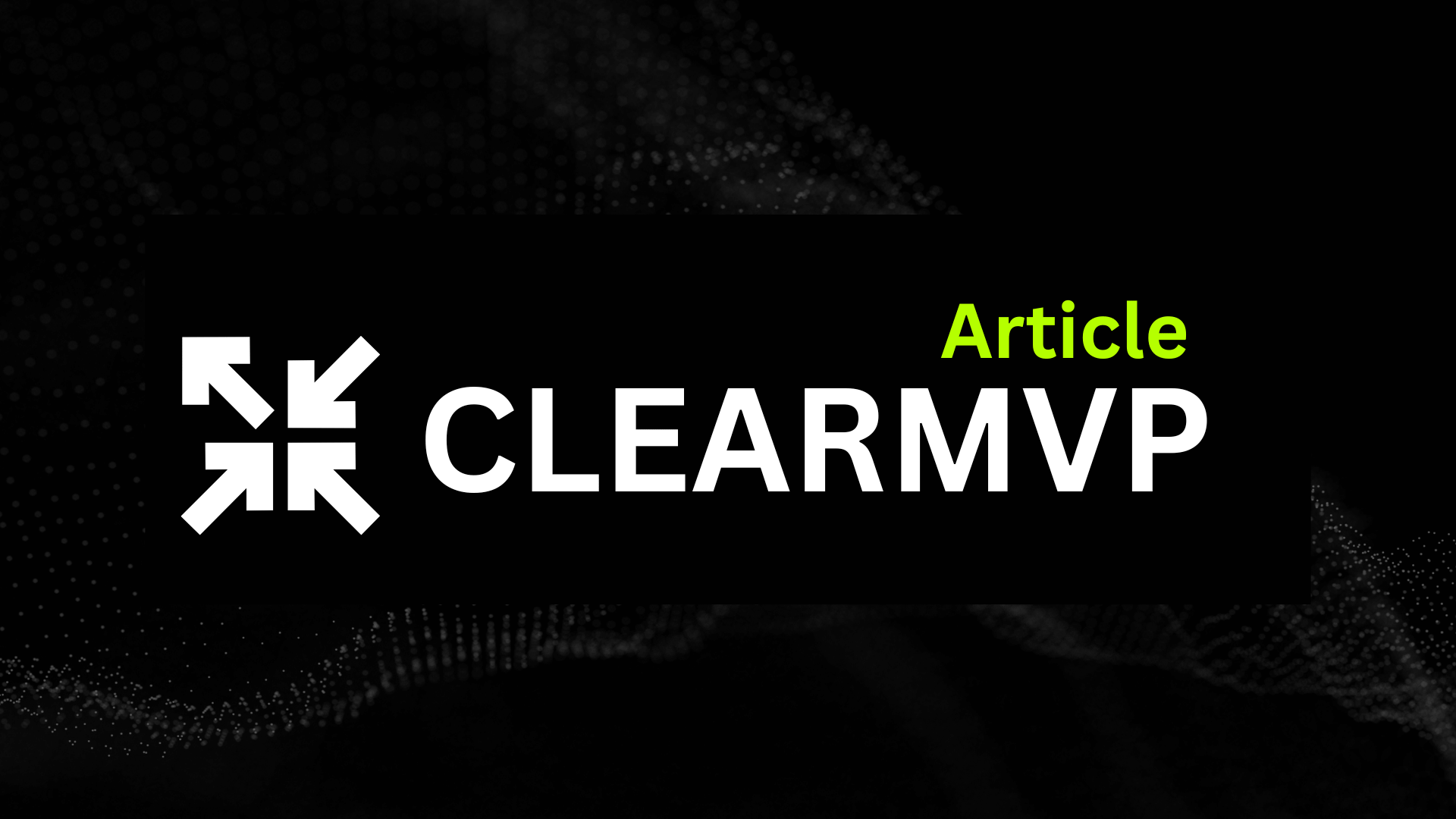Why Use SonarQube with Docker Compose?
When it comes to building reliable software, code quality isn’t just a “nice-to-have”—it’s mission-critical. That’s where SonarQube shines. As one of the most popular tools for continuous code inspection, SonarQube helps developers catch bugs, security vulnerabilities, and code smells before they make it into production. Over 200,000 organizations worldwide rely on SonarQube, and according to recent surveys, teams that adopt automated code analysis report up to a 30% reduction in post-release defects. In short, it’s a game-changer for maintaining clean, maintainable codebases.
But let’s be honest: setting up SonarQube the traditional way can be a headache. You’re dealing with Java dependencies, database configuration, server tuning, and a laundry list of environment variables. One misstep, and you’re stuck troubleshooting instead of improving your code. That’s where Docker Compose comes in. With just a few lines of YAML, you can spin up a fully functional SonarQube environment—complete with a database—in minutes. No more wrestling with manual installs or worrying about conflicting dependencies.
Why Docker Compose Makes Life Easier
Docker Compose bundles everything SonarQube needs into isolated, reproducible containers. This means:
- Simplified setup: No complex server configuration or manual database provisioning
- Portability: Run the same environment on your laptop, CI server, or cloud VM
- Easy upgrades: Swap out images to update SonarQube or its database with minimal fuss
- Clean teardown: Remove everything with a single command—no leftover files or services
It’s the fastest way to get SonarQube running without the pain of a traditional install.
Pro tip: If you’re running multiple projects or want to experiment safely, containerization keeps everything neatly separated—no risk of breaking your main environment.
What You’ll Learn in This Guide
In this step-by-step tutorial, we’ll walk you through:
- Crafting a Docker Compose file tailored for SonarQube
- Configuring persistent storage and environment variables
- Running and accessing SonarQube locally
- Connecting your projects for automated code analysis
Whether you’re a solo developer or part of a large team, mastering SonarQube with Docker Compose will save you hours—and help you ship cleaner, safer code. Ready to level up your code quality game? Let’s dive in.
Understanding SonarQube and Docker Compose Basics
Before we jump into the nuts and bolts of running SonarQube with Docker Compose, let’s get crystal clear on what these tools actually do—and why putting them together is such a smart move. Whether you’re a developer, DevOps engineer, or team lead, understanding these fundamentals will help you get the most out of your setup.
What is SonarQube?
Think of SonarQube as your project’s automated code reviewer—the kind that never sleeps and doesn’t miss a thing. It continuously inspects your codebase for bugs, vulnerabilities, code smells, and duplications, helping you maintain high-quality, secure software. SonarQube supports dozens of programming languages—from Java and C# to JavaScript, Python, and even infrastructure-as-code files like Terraform.
What makes SonarQube really shine is its rich dashboards and historical insights. You can track code quality trends over time, enforce coding standards using quality gates, and catch issues early before they snowball into costly problems. For example, a development team at eBay reportedly reduced critical security bugs by over 30% after integrating SonarQube into their CI/CD pipeline. That’s the kind of impact we’re talking about.
Introduction to Docker and Docker Compose
Docker has revolutionized how we build, ship, and run software by packaging applications—and all their dependencies—into lightweight, portable containers. Imagine never having to hear “it works on my machine” again because your app runs exactly the same everywhere.
But managing multiple containers manually can get messy fast. Enter Docker Compose—a nifty tool that lets you define and orchestrate multi-container applications with a single YAML file. Instead of spinning up containers one by one, you declare your services, networks, and volumes in docker-compose.yml, then bring everything up with a single command:
docker-compose up -dNo more juggling dozens of terminal windows or complex shell scripts. Just simple, declarative infrastructure-as-code for your local environment.
Why Combine SonarQube with Docker Compose?
Running SonarQube natively can be a headache. It requires Java, a database like PostgreSQL, specific system settings, and plenty of RAM. Misconfigure one piece, and you’re in troubleshooting purgatory. Docker Compose cuts through all that complexity by bundling SonarQube and its database into isolated, reproducible containers.
Here’s why this combo is a game-changer:
- Speed: Spin up a fully configured SonarQube environment in minutes, not hours.
- Simplicity: No manual database installs or JVM tweaks—Compose handles it all.
- Portability: Share your
docker-compose.ymlwith teammates so everyone runs the same setup. - Clean teardown: Stop and remove everything with one command, leaving no clutter behind.
- Experiment safely: Test upgrades or plugins without risking your production environment.
In short, Docker Compose makes SonarQube accessible to everyone—from solo developers to large teams—without the usual infrastructure headaches.
Prerequisites Before You Start
Before firing up your containers, make sure you’ve got a few essentials covered. Skipping these steps can lead to frustrating errors down the line.
- Install Docker Engine: The core container runtime. Grab the latest version from docker.com.
- Install Docker Compose: Often bundled with Docker Desktop, but double-check it’s available via
docker-compose --version. - Check system resources: SonarQube recommends at least 2GB RAM (4GB+ is better) and a modern CPU. Running low on resources? Close other heavy apps.
- Ensure network access: If you’re behind a corporate firewall or proxy, configure Docker accordingly.
- Basic command line skills: Comfort with terminal commands will make your life easier.
Pro Tip: Running on Windows? Enable WSL 2 backend for better performance and compatibility.
Once you’ve ticked these boxes, you’re ready to launch a powerful, containerized SonarQube environment with just a few commands. No more wrestling with Java versions or database configs—just clean, actionable code insights at your fingertips.
Getting these basics down isn’t just busywork—it’s the foundation for running a stable, efficient SonarQube instance that helps you write better code, faster. And that’s what it’s all about, isn’t it? Shipping high-quality software with confidence.
Preparing Your Environment for SonarQube Deployment
Before you dive into spinning up SonarQube with Docker Compose, you’ve got to get your house in order. Think of this as prepping the foundation before pouring the concrete — skip it, and you risk a shaky, unreliable setup that’ll haunt you later. So, what exactly do you need to nail down? Let’s walk through the essentials: system resources, directory structure, environment configs, and networking.
System Requirements and Resource Allocation
SonarQube isn’t a featherweight app — it’s more like a high-performance SUV. If you want it to run smoothly, you’ll need to allocate enough horsepower. For a typical development or small team setup, aim for at least 2 CPUs and 4GB of RAM dedicated to the SonarQube container. If you’re analyzing larger codebases or running multiple concurrent scans, bumping that up to 8GB RAM is a smart move.
Storage matters, too. SonarQube stores lots of data — code analysis reports, historical metrics, and plugin info. Plan for at least 10GB of free disk space to start, but don’t be surprised if that grows quickly with active use. And don’t forget your Docker host’s OS: Linux is ideal, but Windows and macOS work fine as long as Docker Desktop is installed and configured properly.
Pro tip: If your scans start crawling or the UI feels sluggish, it’s usually a RAM bottleneck. Monitoring container stats early on will save you headaches down the road.
Creating a Project Directory Structure
Keeping your project files tidy isn’t just about neatness — it makes updates, backups, and troubleshooting way easier. Start by creating a dedicated directory for your SonarQube deployment. For example:
/home/youruser/sonarqube-docker/
│
├── docker-compose.yml
├── .env
├── data/
├── logs/
└── extensions/Here’s what each folder does:
- data/: Stores SonarQube database and persistent data
- logs/: Keeps all logs for debugging and audits
- extensions/: Houses plugins and custom extensions
- docker-compose.yml: Your main orchestration file
- .env: Environment variables for easy config tweaks
Organizing it this way means you can upgrade SonarQube or Docker itself without losing your precious data or customizations. Plus, it makes version control simpler if you want to track changes to your Compose file or environment settings.
Configuring Environment Variables and Volumes
Now, let’s talk about making your deployment portable and secure. Docker Compose supports environment variables via a .env file, which is perfect for sensitive settings or things you might want to tweak later — like database passwords, Java options, or SonarQube admin credentials.
A minimal .env might look like:
SONARQUBE_JDBC_URL=jdbc:postgresql://db:5432/sonarqube
SONARQUBE_JDBC_USERNAME=sonar
SONARQUBE_JDBC_PASSWORD=yourStrongPasswordMap your volumes carefully in the docker-compose.yml file to ensure data persists beyond container restarts:
volumes:
- ./data:/opt/sonarqube/data
- ./logs:/opt/sonarqube/logs
- ./extensions:/opt/sonarqube/extensionsThis way, wiping or updating your containers won’t nuke your analysis history or plugin configs. It’s a little detail with big consequences — don’t skip it.
Networking Considerations
Last but definitely not least: networking. Out of the box, Docker Compose creates a private bridge network for your containers to chat securely. That’s perfect for connecting SonarQube with its database — no extra fuss required. But if you want SonarQube reachable from your local machine or other hosts, you’ll need to expose the right ports.
Typically, you’ll want to map port 9000 (SonarQube’s default UI port) to your host:
ports:
- "9000:9000"If you’re running this on a shared server or cloud VM, consider firewall rules or reverse proxies like Nginx or Traefik to tighten security. And in enterprise setups, you might want to hook SonarQube into your internal network or VPN for added protection.
Wrapping Up
Getting your environment dialed in before launching SonarQube with Docker Compose saves a ton of time and frustration later. Allocate enough resources, organize your files, lock down your configs, and plan your network access wisely. Once that’s all squared away, you’ll be ready to deploy a stable, scalable SonarQube instance that actually works for you — not against you.
Writing and Customizing Your Docker Compose File
Getting SonarQube running with Docker Compose starts with a well-crafted docker-compose.yml file. Think of this file as your orchestration blueprint — it defines how SonarQube and its database talk to each other, how they store data, and how you customize everything from environment variables to security settings. The best part? Once you nail this down, spinning up or tearing down your SonarQube instance becomes a one-command affair.
The Basic Compose Setup: SonarQube in a Few Lines
At its simplest, a Docker Compose file for SonarQube only needs a few lines. Here’s a bare-bones example to get you started:
version: '3.8'
services:
sonarqube:
image: sonarqube:latest
ports:
- "9000:9000"
environment:
- SONAR_ES_BOOTSTRAP_CHECKS_DISABLE=true
volumes:
- sonarqube_data:/opt/sonarqube/data
- sonarqube_extensions:/opt/sonarqube/extensions
volumes:
sonarqube_data:
sonarqube_extensions:This snippet exposes SonarQube on port 9000 and creates persistent volumes so your data and plugins survive container restarts. The SONAR_ES_BOOTSTRAP_CHECKS_DISABLE=true bypasses Elasticsearch checks for quick testing — but don’t rely on that in production.
Adding a PostgreSQL Database: The Heart of the Setup
SonarQube relies heavily on a relational database, and PostgreSQL is the recommended choice. Instead of fumbling with an external DB, why not bundle it right into your Compose file? Here’s how you can extend the previous example:
services:
db:
image: postgres:13
environment:
- POSTGRES_USER=sonar
- POSTGRES_PASSWORD=sonarpass
- POSTGRES_DB=sonarqube
volumes:
- postgres_data:/var/lib/postgresql/data
sonarqube:
image: sonarqube:latest
depends_on:
- db
environment:
- SONAR_JDBC_URL=jdbc:postgresql://db:5432/sonarqube
- SONAR_JDBC_USERNAME=sonar
- SONAR_JDBC_PASSWORD=sonarpass
ports:
- "9000:9000"
volumes:
- sonarqube_data:/opt/sonarqube/data
- sonarqube_extensions:/opt/sonarqube/extensions
volumes:
postgres_data:
sonarqube_data:
sonarqube_extensions:Now, SonarQube connects seamlessly to your bundled PostgreSQL container. This setup is perfect for local development, CI pipelines, or even small production deployments. Just remember to use strong, unique passwords instead of the defaults.
Production-Ready Tweaks: Going Beyond Defaults
Running SonarQube in production? You’ll want to level up your Compose file. Here are some key areas to customize:
- Persistent storage: Map volumes to reliable disk storage or network-attached storage.
- JVM tuning: Set
SONARQUBE_JAVA_OPTSto optimize heap size and garbage collection. - Networking: Use custom Docker networks for isolation, or bind SonarQube behind a reverse proxy like NGINX.
- Backups: Schedule regular dumps of your PostgreSQL data volume.
- Upgrade strategy: Use tagged, stable SonarQube images rather than
latestto avoid surprise updates.
Pro Tip: For high availability, consider running the database outside Docker on a managed service or dedicated VM. Containerized databases are convenient but can complicate disaster recovery.
Security and User Management: Don’t Leave the Door Wide Open
Security isn’t an afterthought — it’s baked right into your Compose strategy. First, never hard-code sensitive passwords in plaintext. Instead, use Docker secrets or environment variable files (.env) excluded from version control.
Second, limit SonarQube’s attack surface:
- Restrict ports: Only expose SonarQube internally or behind a firewall.
- Use strong admin credentials: Change the default admin password immediately after setup.
- Configure authentication: Integrate with LDAP, SAML, or OAuth providers so users don’t have standalone SonarQube logins.
- Manage permissions: Set up groups and roles to control who can administer, analyze, or view projects.
A real-world example? A fintech startup I worked with integrated SonarQube authentication with their corporate Google Workspace via OAuth. This not only streamlined onboarding but also enforced 2FA automatically, dramatically improving security with minimal fuss.
Wrapping Up: Your Blueprint for Clean Code
A well-thought-out Docker Compose file is your secret weapon for deploying SonarQube quickly, securely, and reliably. Start simple, add a PostgreSQL service, then customize for production with performance tuning and security best practices. Once it’s dialed in, maintaining your code quality platform becomes almost effortless — so you can focus on what matters most: writing better, safer software.
Running, Managing, and Troubleshooting SonarQube with Docker Compose
Getting SonarQube up and running with Docker Compose is one thing — but keeping it humming smoothly day in and day out? That’s where the real magic happens. Whether you’re running code scans on a tight CI schedule or managing a larger team’s codebase, knowing how to start, monitor, update, and troubleshoot your SonarQube deployment is crucial. Let’s dig into the nuts and bolts of managing your SonarQube containers like a pro.
Starting and Stopping SonarQube Services
Once you’ve crafted your docker-compose.yml, spinning up SonarQube is straightforward. Navigate to the directory with your compose file and run:
docker-compose up -dThe -d flag detaches the process, so your terminal isn’t tied up. This command will pull images if they’re not cached, create your SonarQube and PostgreSQL containers, and wire up the network. To gracefully stop everything, just hit:
docker-compose downThis tears down the containers but preserves your volumes — meaning your data and configuration stick around. If you’re running a quick test or want to reset everything, add -v to remove volumes:
docker-compose down -vA good tip? Script these commands into a Makefile or shell script, so starting and stopping becomes a one-liner. It’s a small thing, but it saves time and reduces human error.
Monitoring Logs and Health Checks
Once SonarQube is live, you’ll want to keep an eye on it. Docker Compose makes this easy. To tail the real-time logs from all services:
docker-compose logs -fIf SonarQube isn’t accessible on the web UI, check these logs first — they’re your best friend for diagnosing startup issues or plugin errors. Look for messages like “SonarQube is up” or warnings about database connectivity.
For ongoing health, SonarQube exposes a handy API endpoint:
http://localhost:9000/api/system/healthA healthy system returns a JSON payload with "status":"GREEN". If it’s "YELLOW" or "RED", you’ve got trouble brewing. Automate this check in your CI/CD pipeline or with a monitoring tool like Prometheus to catch problems early.
Common Issues and Practical Fixes
Even with Docker Compose, hiccups happen. Here are some typical headaches — and how to cure them:
-
SonarQube won’t start or crashes repeatedly:
Usually, it’s a resource issue. SonarQube needs at least 2GB RAM, but realistically 4GB+ is safer. Check your Docker daemon’s memory limits. -
Database connection failures:
Make sure your PostgreSQL container is healthy and credentials in yourdocker-compose.ymlmatch. Sometimes, SonarQube starts faster than the database — adding adepends_onclause with healthchecks helps. -
Plugins not loading or errors after upgrade:
Clear the/dataand/extensionsvolumes or update plugins via the UI before restarting. Outdated plugins often cause startup failures. -
Performance is sluggish:
Allocate more CPU/RAM, or consider running PostgreSQL on a dedicated managed service outside Docker for production workloads.
Pro tip: “When in doubt, check the logs. 90% of SonarQube issues leave a breadcrumb trail there.”
Updating and Backing Up Your Deployment
Keeping SonarQube updated means better features and fewer security holes. The beauty of Docker Compose? Updates are painless:
-
Backup your data volumes:
Usedocker cpor volume snapshots to save/opt/sonarqube/dataand your database data. For PostgreSQL, a simplepg_dumpworks wonders. -
Pull the latest images:
docker-compose pull -
Restart with new images:
docker-compose down docker-compose up -d -
Verify upgrade success:
Check the UI and logs to ensure the DB migration completed smoothly.
For regular backups, automate dumps of your PostgreSQL database and archive the SonarQube data directory. Store these offsite or in cloud storage — you never want to lose your code quality history.
Wrapping Up: Keep It Simple, Keep It Smooth
Managing SonarQube with Docker Compose doesn’t have to be a headache. Start and stop your services cleanly, watch your logs and health endpoints, troubleshoot smartly, and stay on top of updates and backups. With these habits, you’ll keep your code quality pipeline running smoothly — so your team can focus on shipping better software, faster.
Integrating SonarQube into Your CI/CD Pipeline
Getting SonarQube up and running with Docker Compose is just the start. The real magic happens when you weave it seamlessly into your CI/CD pipeline. That way, every pull request, feature branch, or release candidate gets automatically scanned, keeping code quality front and center — without slowing your team down. Think of it as an always-on quality gatekeeper, catching bugs and vulnerabilities before they sneak into production.
Overview of SonarQube Integration
At its core, SonarQube integration boils down to automation. Instead of relying on developers to remember to scan code manually, you hook SonarQube into your build pipeline so it runs every time code changes. The typical flow? Developer pushes code → CI server builds the app → SonarQube analyzes the code and reports back → CI pipeline passes or fails based on the results. This tight feedback loop helps teams catch issues early, when they’re cheapest to fix. Plus, it fosters a culture where clean code becomes everyone’s responsibility, not just a last-minute checklist item.
Popular CI/CD Tools and Plugins
The good news is, SonarQube plays nicely with nearly every major CI/CD platform out there. Whether you’re running Jenkins, GitLab CI, Azure DevOps, GitHub Actions, or Bitbucket Pipelines, there’s an integration path that fits. For example:
- Jenkins: Use the official SonarQube Scanner plugin to add analysis steps into your Jenkinsfile.
- GitLab CI: Drop in the
sonar-scannerCLI as a job, or use GitLab’s built-in integration to decorate merge requests with quality insights. - Azure DevOps: The SonarQube Extension adds easy tasks for scanning and publishing results.
- GitHub Actions: Community and official actions let you trigger SonarQube scans on push or pull request events.
The key is to make code analysis a natural, automated part of your development flow — not an afterthought. When done right, it’s almost invisible to developers, but the benefits are huge.
Configuring Quality Gates and Branch Analysis
Here’s where you take things from good to great. SonarQube’s Quality Gates let you define strict criteria a build must meet before it’s marked as passing. Want to block merges if new code introduces bugs, vulnerabilities, or code smells? Just set those as conditions in your quality gate. You can customize gates based on your risk tolerance — start strict or ease in gradually.
Branch analysis is equally powerful. Instead of just scanning the main branch, SonarQube can analyze feature branches and pull requests independently. This means you catch problems before they get merged. For example, if a developer’s branch introduces a critical security flaw, the pipeline can fail the build and flag the problem immediately. This shift-left approach saves time, reduces rework, and builds confidence that only clean, secure code makes it into production.
Real-World Use Cases and Success Stories
Plenty of teams have leveled up their development game by integrating SonarQube into CI/CD. Take a fintech startup that embedded SonarQube scans into every GitLab merge request. They cut production bugs by over 30% in just six months — all by catching issues earlier. Or a large e-commerce company using Jenkins and SonarQube to enforce strict quality gates. They won’t merge a single line unless it passes security and maintainability checks, leading to fewer regressions and a more stable platform.
Even smaller teams benefit. A two-person SaaS company hooked SonarQube into GitHub Actions, automatically scanning every branch. It helped them spot tricky null pointer exceptions and potential SQL injection flaws before they shipped — saving countless hours of firefighting down the line.
Pro tip: Start by integrating SonarQube scans on your main branch, then gradually extend to feature branches and pull requests. And don’t be afraid to tighten your quality gates over time as your team gets used to the workflow.
Bringing It All Together
Integrating SonarQube into your CI/CD isn’t just about automation — it’s about building a culture of continuous improvement. With the right setup, you get fast, actionable feedback every time code changes, helping your team ship cleaner, safer software without slowing down. So pick your CI tool, wire up SonarQube, configure those quality gates, and start catching issues before they become costly problems. Your future self (and your users) will thank you.
Conclusion and Next Steps
Running SonarQube with Docker Compose isn’t just a clever shortcut — it’s a game-changer for how you manage code quality. By containerizing SonarQube alongside its database, you sidestep the pain of manual installs, reduce configuration headaches, and create a portable, reproducible setup. Whether you’re a solo developer spinning up a quick test environment or a DevOps engineer managing dozens of projects, this approach saves precious time and keeps your focus where it belongs: on writing better code.
But don’t stop at the basics. The real power of this setup lies in how easily you can customize and scale it. Want to add persistent storage volumes so your data survives container restarts? Or maybe you need to tweak JVM options for better performance on larger codebases? Docker Compose makes it all straightforward. As your team grows, you can expand your deployment — adding load balancers, enabling LDAP authentication, or integrating with your CI/CD pipeline — without starting from scratch.
Resources to Level Up Your SonarQube Game
If you’re ready to take things further, there’s a wealth of resources out there:
- Official SonarQube Documentation: The definitive guide for configuration, upgrades, and advanced features
- Docker Hub & Compose Docs: Best practices for container management and orchestration
- Community Forums & Stack Overflow: Real-world tips, troubleshooting help, and success stories
- Advanced Tutorials: Deep dives into topics like custom plugins, multi-branch analysis, and enterprise scaling
Pro Tip: Bookmark the SonarQube upgrade guide — staying up-to-date means better security, new features, and smoother sailing down the line.
Start Improving Your Code Quality Today
At the end of the day, tools like SonarQube aren’t just about catching bugs — they’re about building a culture of continuous improvement. The sooner you integrate code analysis into your workflow, the faster you’ll catch security flaws, code smells, and technical debt before they snowball into real problems. So fire up that Docker Compose file, tailor it to your needs, and start scanning your projects today. Your future self — and your entire development team — will thank you for it.
Remember, investing a little time now pays dividends in cleaner, safer, more maintainable code tomorrow. Happy coding!