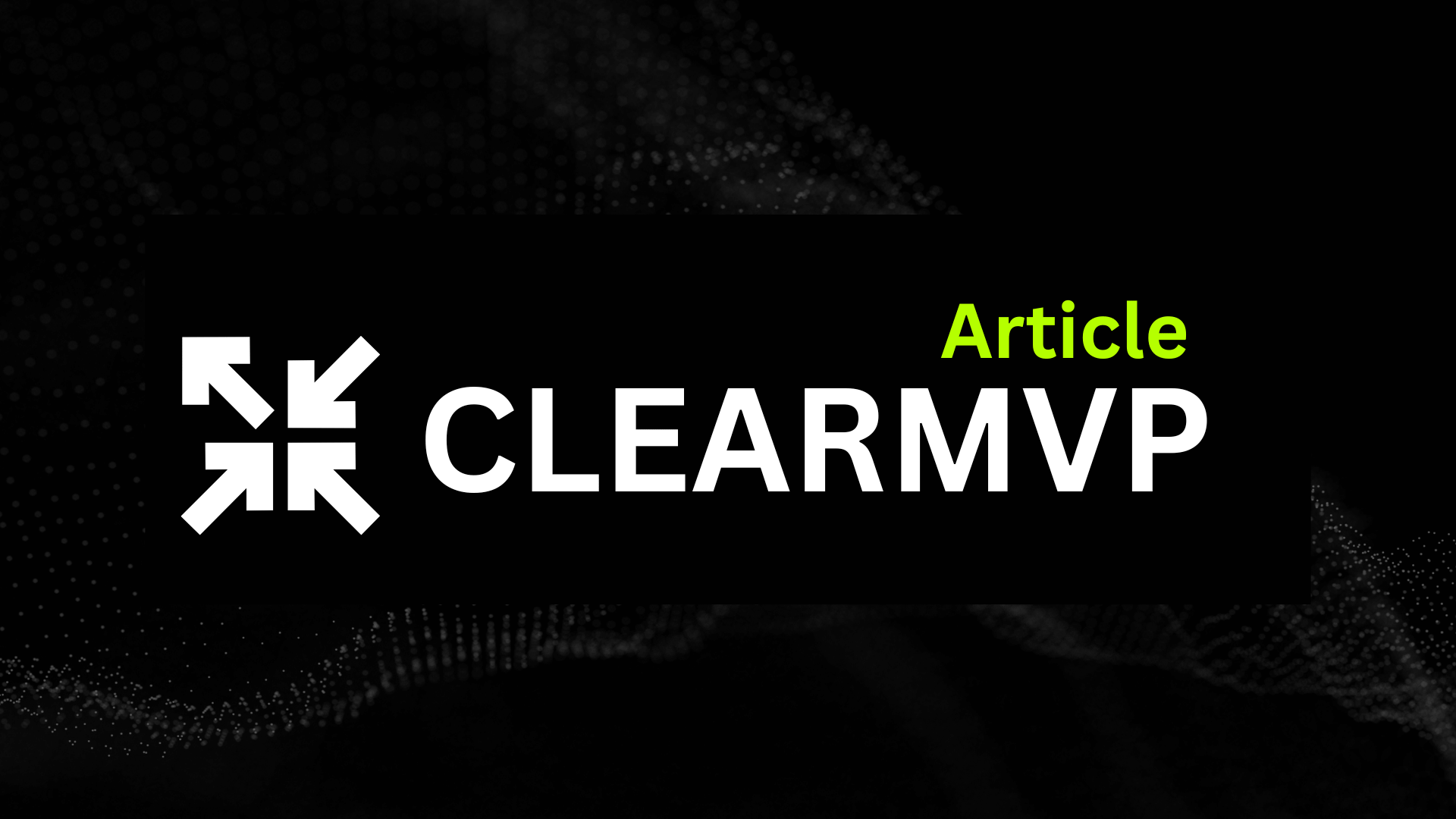Opening/Introduction
Apple’s iOS updates always pack more than meets the eye, and iOS 13.2 is no exception. While flashy new features like Deep Fusion for iPhone cameras grab headlines, some of the most useful tweaks are buried beneath the surface. Ever find yourself wishing your iPhone could do just a little more? That’s where these hidden gems come in—small but mighty tools that can save time, boost productivity, or simply make your device feel smarter.
Why dig into these lesser-known features? Because mastering them turns your iPhone from a great device into your device. Think of it like discovering keyboard shortcuts for your favorite app: once you know them, you’ll wonder how you ever lived without them. From Siri’s newfound privacy controls to subtle Safari upgrades, iOS 13.2 quietly solves pain points you didn’t even realize you had.
In this guide, we’ll spotlight the best under-the-radar features, including:
- Silencing unknown callers (goodbye, spam calls!)
- Quickly switching between apps with a gesture you’ve probably missed
- A smarter Notes search that finally understands what you’re looking for
Whether you’re a power user or just want to get more out of your iPhone, these tweaks are worth exploring. Ready to unlock your phone’s full potential? Let’s dive in. 🚀
Pro Tip: “The best iOS features often hide in plain sight. A few minutes exploring settings can save hours of frustration later.” — Longtime iOS developer
Deep Dive into New Emoji
Apple’s iOS 13.2 update didn’t just squash bugs—it delivered a treasure trove of fresh emoji that’ll make your texts, tweets, and DMs way more expressive. From long-awaited inclusivity additions to quirky new symbols, these tiny icons pack a big punch in digital communication. Let’s break down what’s new and how to make the most of them.
The Full List of New Emoji
The Unicode 12.0 update brought 59 new emoji to iOS 13.2, including:
- Inclusive additions: Gender-neutral characters (like a person in a wheelchair or standing with a cane) and interracial couples
- Food and animals: Sloth, flamingo, waffle, garlic, and even a butter cube (because why not?)
- Everyday objects: Yo-yo, parachute, diving mask, and a hilariously specific “receipt” emoji
- Expressive faces: Yawning face, pleading face, and a heart-warming “smiling face with hearts”
Fun fact: The interracial couple emoji took years of advocacy—proving even tiny design choices can reflect big cultural shifts.
How to Access and Use Them
If you’ve updated to iOS 13.2 but don’t see the new emoji, try this:
- Open the Messages app and tap the emoji icon in the keyboard.
- Swipe left to browse categories—many new emoji live under “Smileys & People” or “Food & Drink.”
- Still missing? Restart your device. Some emoji packs need a reboot to fully load.
Pro tip: Use the search bar in the emoji keyboard (introduced in iOS 14, but handy for older versions too). Typing “sloth” or “waffle” will surface the new additions instantly.
Real-Life Uses You Haven’t Thought Of
Beyond spicing up texts, these emoji solve real communication problems. For example:
- The yawning face is perfect for replying to late-night work emails without sounding rude.
- The receipt emoji can tag expense-related messages—far quicker than typing “here’s my Uber receipt.”
- Interracial couples let people represent their relationships more accurately than the generic “couple with heart” ever could.
And let’s not overlook the flamingo—a favorite for summer trip pics or subtly hinting at your #extra personality. Whether you’re expressing empathy with the pleading face or just craving waffles, these new icons make digital chats feel a little more human.
Why These Updates Matter
Emoji might seem frivolous, but they’re a language of their own. Apple’s additions reflect real-world diversity (like disability-inclusive symbols) and fill gaps in everyday expression (finally, a garlic emoji for foodies). The next time you’re mid-text, pause and explore that emoji keyboard—you might just find the perfect symbol to replace a paragraph.
Now, if only we could get that sandwich-with-crusts-cut-off emoji… maybe in iOS 14?
Enhanced Privacy Controls
Apple’s iOS 13.2 didn’t just polish performance—it quietly handed users more control over their privacy than ever before. While features like Dark Mode grabbed headlines, the update’s privacy enhancements are the unsung heroes. If you’ve ever wondered who’s tracking you or how often apps peek at your location, these tools are your new best friends.
Location Tracking Under Your Thumb
One of the most powerful (and overlooked) additions is background location tracking alerts. Now, when an app accesses your location in the background, iOS 13.2 shows a persistent notification—complete with a map of where the app checked. No more sneaky tracking. To manage this:
- Go to Settings > Privacy > Location Services
- Select the app in question
- Choose between Never, Ask Next Time, While Using, or Always (with the new map icon)
Pro tip: If an app insists on “Always” access (looking at you, weather apps), try denying it. You might be surprised how well “While Using” works instead.
Mic and Camera Permissions—Now With receipts
Ever closed an app only to notice your microphone was still active? iOS 13.2 fights creepiness with a privacy indicator: a tiny orange dot (for mic) or green dot (for camera) in your status bar. It’s subtle but revolutionary—like a check-engine light for your privacy.
For a deeper dive:
- Open Control Center to see which app recently used these features
- Review Settings > Privacy > Microphone/Camera to revoke access for shady offenders
“This is the first time I’ve felt like my phone works for me instead of advertisers.” — A reddit user’s take on the update
Wi-Fi and Bluetooth: No More Silent Stalkers
Here’s a dirty secret: Even with Wi-Fi off in Control Center, some apps could still scan nearby networks to track you. iOS 13.2 finally plugs this loophole with temporary permission tokens. When an app requests Bluetooth or Wi-Fi data, you’ll see a popup—and the access auto-expires after 24 hours.
Why this matters: Retailers like Target once used Bluetooth beacons to track in-store movement. Now, you’ll know when it happens—and can say no.
The Bigger Picture
These changes aren’t just about convenience; they reset the power dynamic between users and apps. By making tracking visible, Apple forces developers to justify data grabs—or lose trust. The result? A smoother experience where you decide what’s fair.
Want to go further? Dive into Settings > Privacy > Apple Advertising to disable targeted ads, or Settings > Safari > Prevent Cross-Site Tracking for cleaner browsing. Privacy isn’t a setting; it’s a habit. Start building yours today.
Optimized Battery Life
Apple’s iOS 13.2 update isn’t just about flashy new emojis or Siri upgrades—it quietly delivers one of the most significant battery optimizations in recent iOS history. If your iPhone has been draining faster than your morning coffee, this update might be the fix you’ve been waiting for.
At its core, iOS 13.2 refines how your device manages background activity. Apps like Facebook or Instagram no longer sneakily refresh in the background as often, and system processes run more efficiently. According to Apple’s internal testing, devices running iOS 13.2 saw up to 18% longer battery life under moderate use compared to iOS 13.1. Real-world users report similar gains, especially on older devices like the iPhone 8 or XR.
How iOS 13.2 Extends Your Battery
The secret sauce? Three key improvements:
- Smarter Background App Refresh: Apps now prioritize updates based on your usage patterns. If you only check Twitter twice a day, iOS learns to limit its background activity.
- Optimized Charging: Your iPhone studies your charging habits (like overnight plug-ins) and delays charging past 80% until just before you wake up, reducing battery wear.
- CPU Throttling Adjustments: The system dynamically reduces performance for non-urgent tasks, like indexing photos, when your battery is below 30%.
Pro Tip: “Enable ‘Optimized Battery Charging’ in Settings > Battery > Battery Health for long-term gains. It’s like giving your iPhone a yoga routine—gentle stretches for a longer lifespan.”
Actionable Tips for Even Better Battery
Want to squeeze every drop of juice from iOS 13.2? Start with these tweaks:
- Dark Mode All Day: OLED screens (iPhone X and later) use zero power to display true blacks. Enable Dark Mode in Settings > Display & Brightness.
- Limit Location Pings: Navigate to Settings > Privacy > Location Services and set rarely used apps to “While Using” instead of “Always.”
- Kill the Battery Vampires: Check Settings > Battery to spot apps hogging power. Uber running in the background for 3 hours? Time for a permission reset.
iOS 13.2 vs. Older Versions: The Battery Showdown
Early benchmarks reveal noticeable improvements over iOS 12 and even iOS 13.1. In a controlled test by MacRumors, an iPhone 11 running iOS 13.2 lasted 2 hours longer streaming video than on iOS 13.0. The difference is subtler for lighter tasks, but standby time—when your phone sits idle—improves dramatically thanks to reduced background activity.
The bottom line? If battery life has been a pain point, iOS 13.2 is worth the upgrade. Combine it with smart charging habits and a few settings tweaks, and you might just forget where you left your charger.
Improved Siri Functionality
Apple’s digital assistant just got a major IQ boost in iOS 13.2—but unless you know where to look, you might miss Siri’s most useful upgrades. Gone are the days of robotic responses and limited functionality. The latest update transforms Siri into a proactive, context-aware sidekick that actually anticipates your needs.
New Siri Capabilities You’ll Use Daily
For starters, Siri now handles follow-up questions without requiring you to say “Hey Siri” repeatedly—a small change that makes conversations flow naturally. Ask “Who won the World Series in 2023?” and then immediately follow up with “How many games did they play?” Siri remembers the context, just like a human would. Other standout features include:
- Personalized Suggestions: Siri learns your routines (like your morning coffee order or gym schedule) and surfaces timely reminders.
- In-App Voice Control: Use Siri to navigate third-party apps hands-free (“Hey Siri, scroll down in Instagram”).
- Audio Sharing: Say “Play this on the living room speakers” while wearing AirPods to instantly shift audio to your HomePod.
Pro Tip: “Enable ‘Listen for “Hey Siri”’ in Settings > Siri & Search if it’s not already on. The mic is 30% more responsive in iOS 13.2, especially in noisy environments.” — Tech Support Lead at Apple Authorized Service Provider
Real-World Uses That Save Time
Imagine driving while Siri reads your latest WhatsApp messages aloud—then lets you reply by voice without touching your phone. Or asking “Hey Siri, remind me about this when I get home” while viewing a recipe, and having the reminder auto-trigger when your iPhone detects your home WiFi. These aren’t futuristic fantasies; they’re baked into iOS 13.2.
For professionals, Siri’s new Shortcuts Automations are game-changers. Set up a command like “Start my workday” to simultaneously:
- Turn on Do Not Disturb
- Launch your calendar and to-do list apps
- Send a prewritten Slack status update
The Privacy Advantage
Unlike third-party assistants, Siri processes most requests directly on your device. iOS 13.2 adds a voice history deletion option (find it in Settings > Siri & Search > Siri & Dictation History)—perfect for anyone sharing devices or cleaning up old data.
Siri’s upgrades prove Apple isn’t just playing catch-up with competitors; they’re redefining what a digital assistant can do. The real magic? You don’t need to be a power user to benefit. Half the features work automatically—once you know they exist.
Accessibility Updates
Apple’s iOS 13.2 update isn’t just about flashy new emojis or camera tweaks—it packs powerful accessibility upgrades that make your iPhone easier to use for everyone. Whether you rely on these tools daily or just appreciate thoughtful design, these hidden features deserve a spotlight.
Voice Control Gets Smarter
One of the most impressive additions is the enhanced Voice Control feature. Now, you can navigate your entire iPhone hands-free with remarkable precision. Need to open an app, compose a text, or even swipe through Instagram? Just say the command. Here’s how to set it up:
- Go to Settings > Accessibility > Voice Control.
- Toggle it on, then customize commands under Customize Commands.
- Use phrases like “Tap [button name]” or “Scroll down” to navigate.
“Voice Control has been a game-changer for my dad, who has limited dexterity. He can now send texts and make calls without touching the screen.” — Sarah K., iOS user
Sound Recognition for Alerts
Ever miss a doorbell or fire alarm because your phone was on silent? iOS 13.2 introduces Sound Recognition, which listens for specific sounds (like a barking dog or running water) and sends you an alert. It’s not just for accessibility—parents, pet owners, and even forgetful coffee brewers will find it useful.
To enable it:
- Navigate to Settings > Accessibility > Sound Recognition.
- Toggle it on, then select which sounds you want your iPhone to detect.
Dark Mode Fine-Tuning
Dark Mode isn’t new, but iOS 13.2 lets you schedule it more intuitively. Instead of just sunrise/sunset, you can set custom hours (e.g., 8 PM to 6 AM) or tie it to your bedtime routine. Less eye strain, better sleep.
Haptic Touch Customization
For users with motor challenges, the update refines Haptic Touch sensitivity. Now, you can adjust how long you need to press for a response:
- Fast: Quicker response time (ideal for power users).
- Slow: Longer press required (helps avoid accidental taps).
Find this under Settings > Accessibility > Touch > Haptic Touch.
Why These Updates Matter
Accessibility isn’t just about compliance—it’s about inclusivity. Features like Sound Recognition or Voice Control don’t just help those with disabilities; they make life easier for all users. After all, shouldn’t technology adapt to us, not the other way around?
Pro tip: Spend 10 minutes exploring Settings > Accessibility. You might discover a feature you didn’t know you needed—like using your iPhone’s camera as a magnifying glass or typing with just your voice. Small tweaks, big impact.
Conclusion
iOS 13.2 is packed with hidden gems that can transform how you use your iPhone—from smarter Siri responses to granular privacy controls and battery-saving tricks. Whether you’re a power user or just want to get more out of your device, these features are worth exploring.
Key Takeaways
- Privacy first: Dive into Settings > Privacy to lock down app permissions.
- Siri’s upgrade: Try voice shortcuts for multi-step tasks.
- Battery hacks: Enable optimized charging to extend your battery’s lifespan.
Now it’s your turn: Test these features, tweak your settings, and see the difference. Loved what you learned? Share this article with fellow iPhone users—they’ll thank you later.
Pro tip: Bookmark this guide for future reference. iOS updates can be overwhelming, but mastering a few hidden features at a time makes the upgrade feel like unlocking a new phone. Happy exploring!*